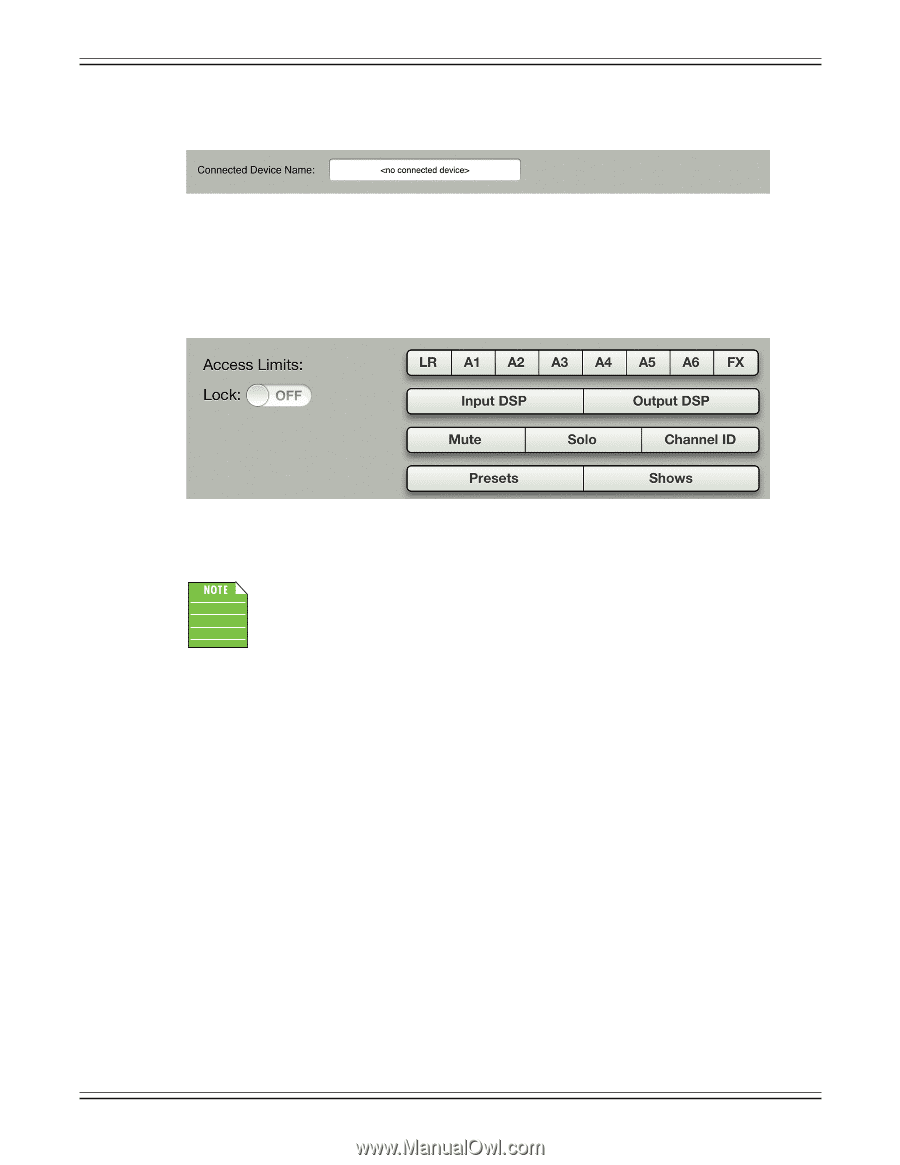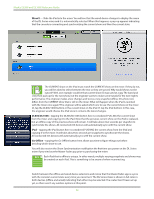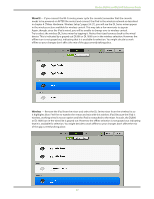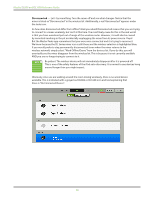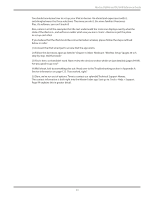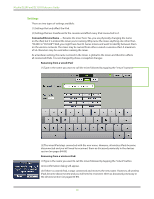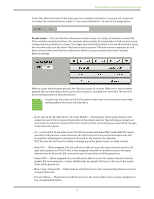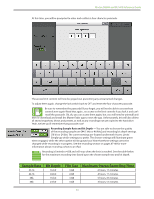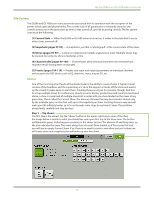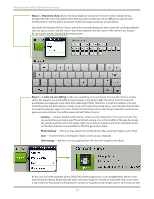Mackie DL806 Reference Guide - Page 91
Access Limits, pressed
 |
View all Mackie DL806 manuals
Add to My Manuals
Save this manual to your list of manuals |
Page 91 highlights
Mackie DL806 and DL1608 Reference Guide To be clear, this is the name of the mixer you are currently connected to; if you are not connected to a mixer, the connected device name is "" as seen in the image below. Access Limits - This set of buttons allows you to limit access to a variety of controls on each iPad. This is useful in multiple situations. For example, each member of a band with an iPad can access and change only the controls you choose. The singer won't be thrilled about it, but we all know that you're the one who really runs the show! This feature works great for FOH and monitor engineers, as well. Each can have their own iPad, but without the ability to access and ruin each other's already glorious settings. With no access limits buttons pressed, the iPad can access all controls. With one or more buttons pressed, the corresponding control cannot be accessed or changed from that iPad. The function of the limiting buttons is described below. Access limits are set on each iPad. No matter what mixer is connected (or even when working offline) the limits will take effect. • LR, A1-A6 [on the DL1608; LR, A1-A4 on the DL806] - Pressing any of the output buttons will prevent access to the corresponding output in the output selector. They will appear grayed out and cannot be selected. These are the most common limits, preventing any unwarranted changes to the selected outputs. • FX - Limiting the FX prevents access to both the reverb and delay effect sends AND the reverb and delay channel view screen. However, the effect returns for any unlimited output may still be adjusted, allowing the total amount of reverb for the output to be adjusted. BUT, the user will not have the ability to change any of the global reverb or delay controls. • Input DSP - When engaged, the user will not be able to access the input channel views for EQ, gate and compressor. If the FX limit is also engaged, they will not be able to access the input channel view at all and the EQ curve at the top of each channel will be grayed out. • Output DSP - When engaged, the user will not be able to access the output channel views for graphic EQ and compressor / limiter. Additionally, the graphic EQ curve at the top of the master fader will be grayed out. • Mute / Solo / Channel ID - These buttons will limit access to the corresponding channel controls and gray them out. • Presets / Shows - These buttons will limit access to the preset and/or show screens and gray out the corresponding button. 91