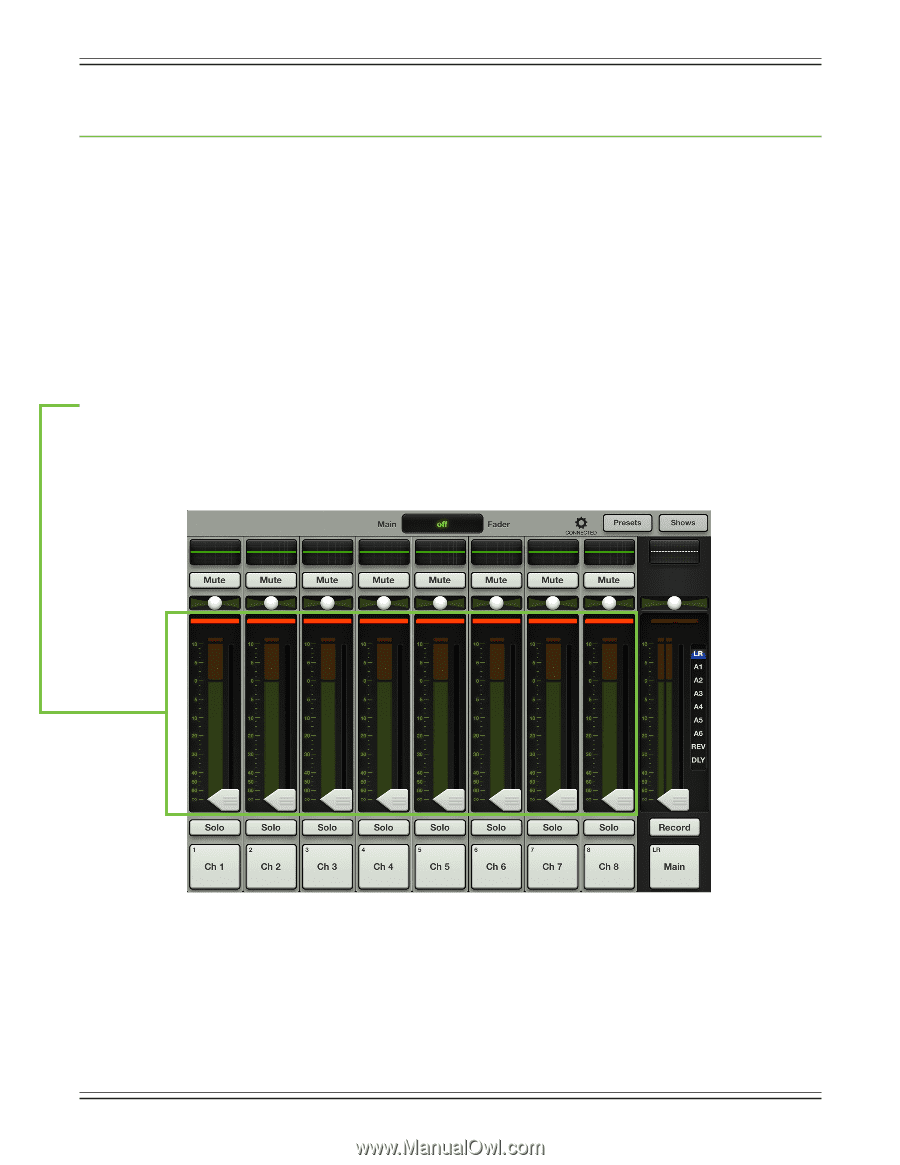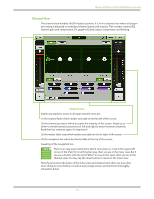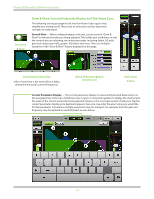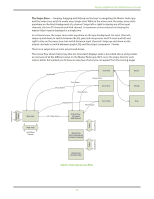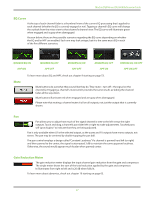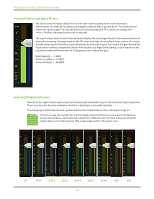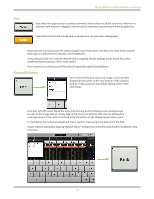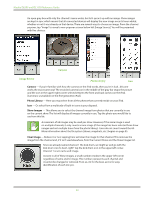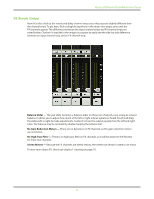Mackie DL806 Reference Guide - Page 36
Mixer View : Channel Strips, Introduction, The Swipe Zone
 |
View all Mackie DL806 manuals
Add to My Manuals
Save this manual to your list of manuals |
Page 36 highlights
Mackie DL806 and DL1608 Reference Guide Chapter 6: Mixer View : Channel Strips Introduction The mixer view contains 16 channel faders [on the DL1608; eight on the DL806], two FX channel faders [one reverb, one delay] and one iPad channel fader. Each channel strip looks and functions exactly like the others except for the FX and iPad channels. These faders may be seen in both the mixer view and channel view. In the mixer view, all faders are readily available, while in the channel view it is the current channel's fader strip that is displayed along with whatever digital signal processing is taking place for that channel. The mixer view displays eight channels at a time, as well as the navigation bar and master fader. Take a look at the image below. It is the first visual you will see when booting up the Master Fader app for the first time. The Swipe Zone Here in the mixer view, drag or flick left or right anywhere in the background of the outlined area [below the pans and above the solo buttons] to view all channel faders, the two FX channel faders and one iPad channel fader. Let's look at one of the channel faders first, discussing each of its features top to bottom. We will then take a look at the FX and iPad channels and go over how and why they're different than the channel faders. 36