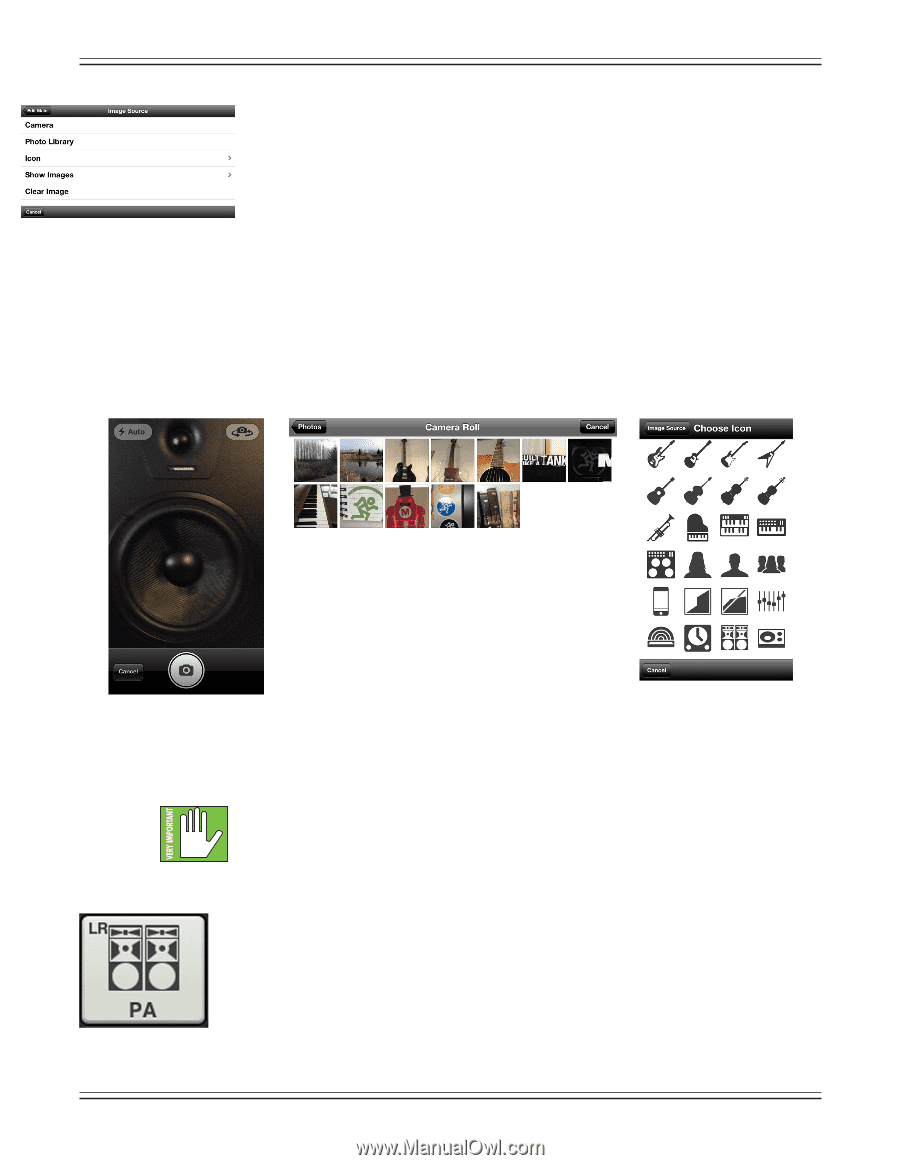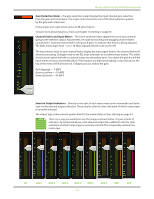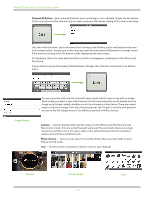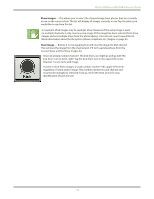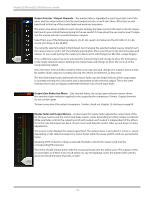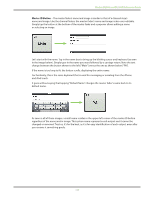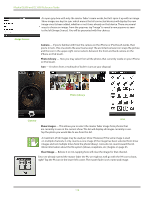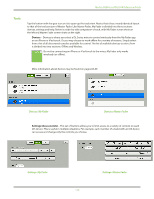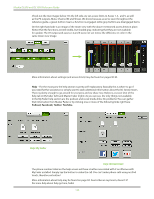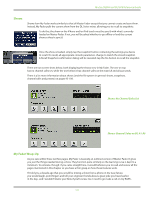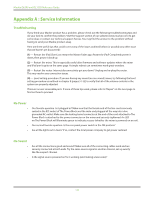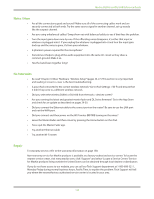Mackie DL806 Reference Guide - Page 118
Photo Library, Camera, Image Source
 |
View all Mackie DL806 manuals
Add to My Manuals
Save this manual to your list of manuals |
Page 118 highlights
Mackie DL806 and DL1608 Reference Guide An open gray box with only the master fader's name works, but let's spice it up with an image. Show images are kept in sync which means that all connected devices will display the new image once its been added, whether or not it was already on that device. There are several ways to choose an image. From the popover, tap "Image" to reveal a new popover as seen to the left [Image Source]. You will be presented with five choices: Image Source Camera - If you're familiar with how the camera on the iPhone or iPod touch works, then you're in luck...this one works the exact same way! The encircled camera icon snaps the picture and the icon in the upper-right corner selects between the front and back camera on the iPhone or iPod touch. Photo Library - Here you may select from all the photos that currently reside on your iPhone or iPod touch. Icon - Or select from a multitude of built-in icons at your disposal. Photo Library Camera Icon Show Images - This allows you to select the master fader image from photos that are currently in use on the current show. The list will display all images currently in use. Tap the photo you would like to use from this list. A maximum of 64 images may be used per show. However, If the same image is used on multiple channels, it only counts as one image (if the image has been selected from show images and not multiple times from the photo library). Icons do not count toward the 64. More information about the file system [shows, snapshots, etc.] begins on page 95. Clear Image - Believe it or not, tapping here will clear the image for that channel. Since we already named the master fader the PA, we might as well go with the PA icon to boot, right? Tap the PA icon in the lower-left corner. The master fader is set: name and image. 118