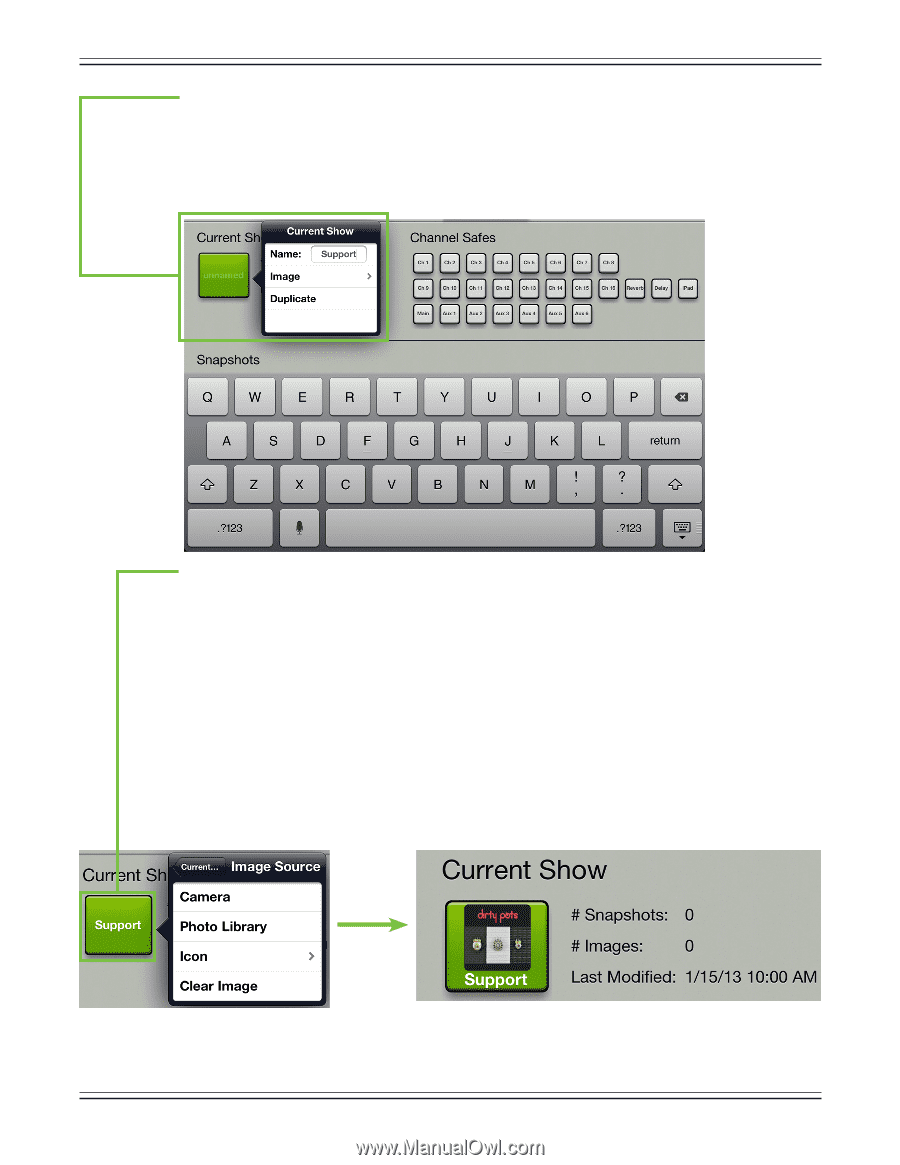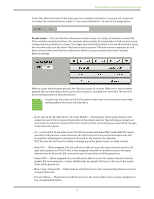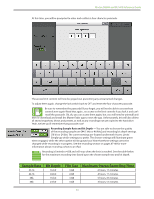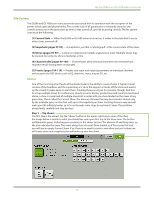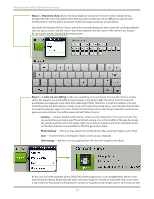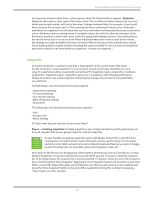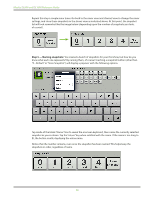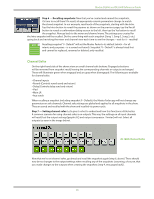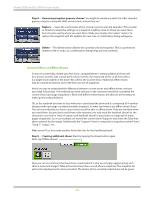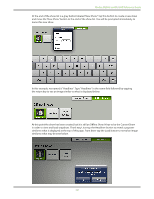Mackie DL806 Reference Guide - Page 96
Step 2 - Name the show, Step 3 - Looks are everything, Camera, Photo Library, Clear Image, popover
 |
View all Mackie DL806 manuals
Add to My Manuals
Save this manual to your list of manuals |
Page 96 highlights
Mackie DL806 and DL1608 Reference Guide Step 2 - Name the show: Each new show begins as "unnamed". However, with multiple shows, trying to find the exact "unnamed" show that you want could prove to be difficult, to say the least. So let's name it. Tap the green "unnamed" button to reveal a popover, as seen below. Tap inside of the blank "Name:" box to reveal the onscreen keyboard, then name the currently selected show as you so desire. Tap the "return" key when satisfied with the name. If the name is too long to fit, the button scrolls, displaying the entire name. Step 3 - Looks are everything: Looks are everything...or so I've heard. Let's say the mixer is on tour where the support act and headliner may change on any given night. It's not far from the realm of possibilities and happens more often than folks might think. Therefore, it might be helpful to not just name the show, but also select an image, so as not to open the wrong show...oops! Tap the show button to reveal the popover again. This time, instead of naming the show, tap "Image" instead to reveal a new popover, as seen below. You will be presented with three choices: Camera - If you're familiar with how the camera on the iPad works, then you're in luck...this one works the exact same way! The encircled camera icon in the middle of the gray bar snaps the picture and the icon in the upper-right corner selects between the front and back camera on the iPad. [Camera is unavailable on the first generation iPad]. Photo Library - Here you may select from all the photos that currently reside on your iPad. Icon - Or select from a multitude of built-in icons at your disposal. Clear Image - Believe it or not, tapping here will clear the image for the show. As you can see in the example above, Dirty Pots are the support act, so we snagged their album cover from the photo library. Notice that the show now says "Support" instead of "unnamed". Also, each show is date and time-stamped; it will display the number of snapshots and images used in each show, as well. 96