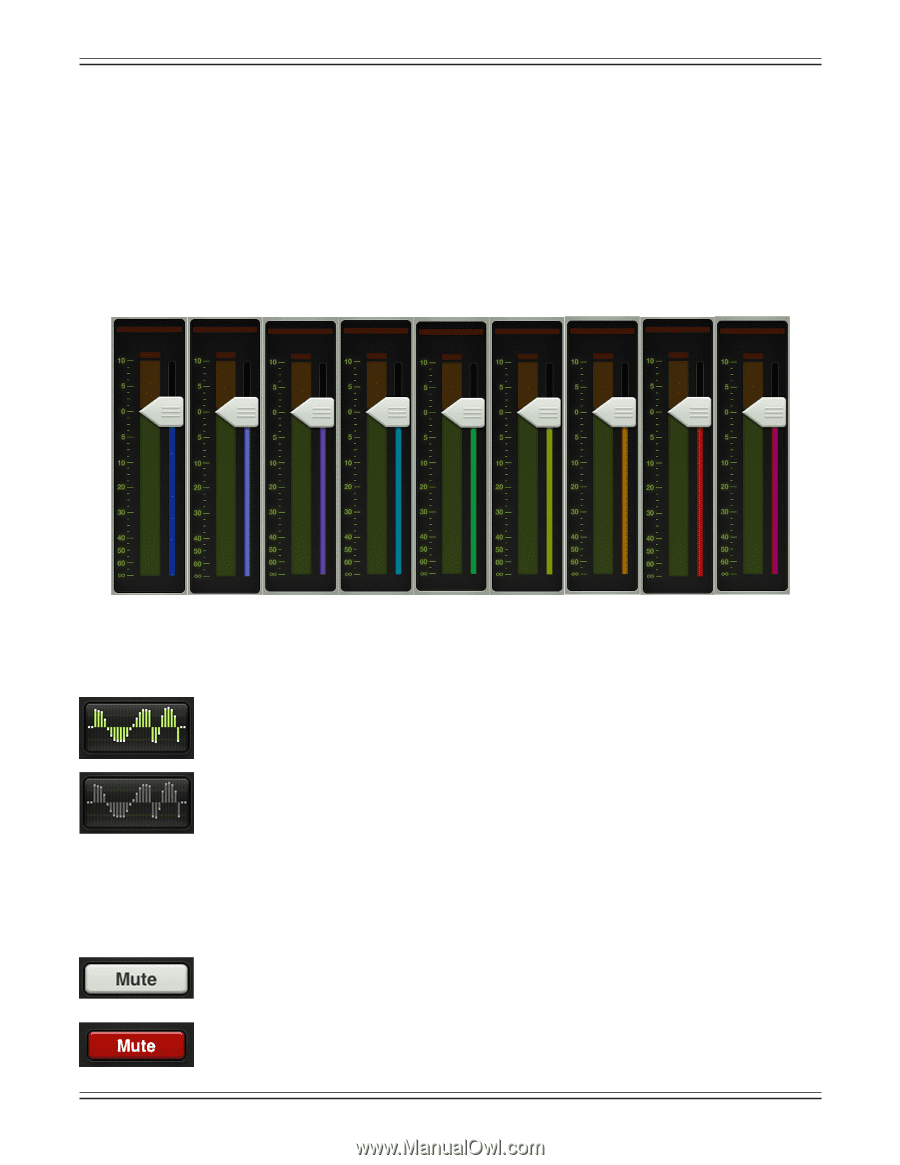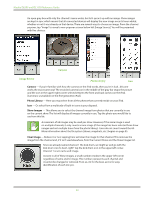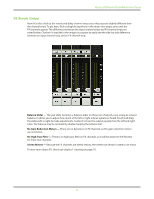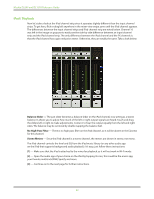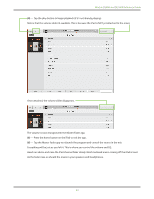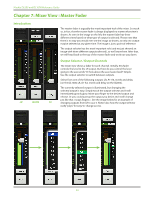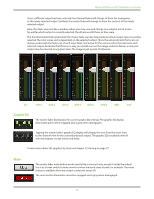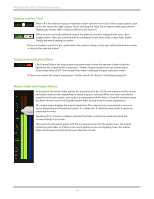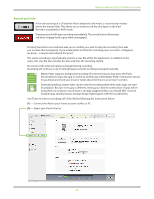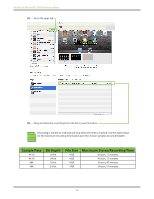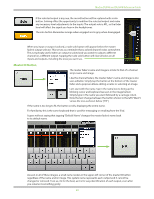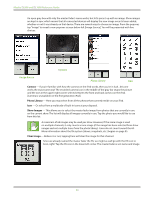Mackie DL806 Reference Guide - Page 45
Graphic EQ, Mute
 |
View all Mackie DL806 manuals
Add to My Manuals
Save this manual to your list of manuals |
Page 45 highlights
Mackie DL806 and DL1608 Reference Guide Once a different output has been selected, the channel faders will change to show the level going to the newly selected output. Similarly, the master fader will change to show the controls of the newly selected output. Here, the mixer view acts like a window where you may view and change one output's mix at a time. No matter which output is currently selected, the others are still there, as they were. The thin illuminated strip underneath the master fader cap also helps indicate which output type is currently selected; the color varies and is dependent on the selected output. This is the same indicator that is also on display underneath the fader cap of each input fader. See below for the various colors that represent each selected output, but know that there is no way you would ever see the image as shown below, as only one output may be selected at any given time. The image is just a point of reference. LR AUX 1 AUX 2 AUX 3 AUX 4 AUX 5 AUX 6 REV DLY Graphic EQ The master fader EQ displays the current graphic EQ settings. The graphic EQ display illuminates green when engaged and is gray when disengaged. Tapping the master fader's graphic EQ display will change the view from the mixer view to the channel view for the currently selected output. The graphic EQ is available with all selected outputs, except reverb and delay. To learn more about the graphic EQ, check out chapter 12 starting on page 77. Mute The master fader mute button works exactly like a channel mute, except it mutes the output. Use it as a break switch to mute monitors when the band takes a break, for example. The mute button is available when any output is selected, except LR. The mute button illuminates red when engaged and is gray when disengaged. 45