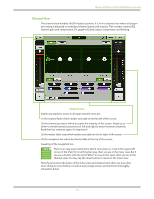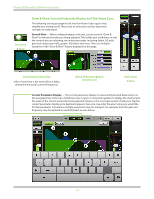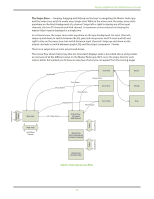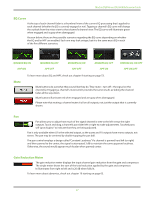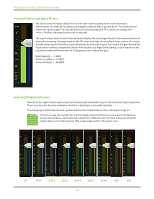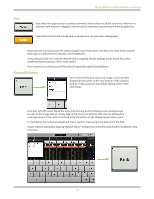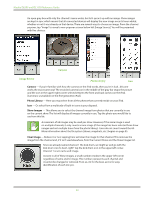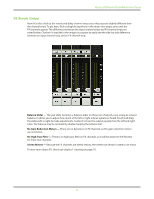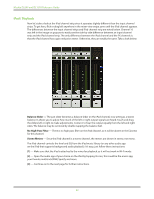Mackie DL806 Reference Guide - Page 37
EQ Curve, Mute, Pan, Gain Reduction Meter, MODERN EQ ON, VINTAGE EQ ON/OFF, HPF
 |
View all Mackie DL806 manuals
Add to My Manuals
Save this manual to your list of manuals |
Page 37 highlights
Mackie DL806 and DL1608 Reference Guide EQ Curve At the top of each channel fader is a thumbnail view of the current EQ processing that's applied to each channel (whether the EQ is currently engaged or not). Tapping a channel's EQ curve will change the outlook from the mixer view to that channel's channel view. The EQ curve will illuminate green when engaged and is gray when disengaged. As seen below, there are five possible scenarios regarding the EQ curve depending on whether the EQ and/or HPF are enabled. Each one may look unique, but it is the same exact EQ in each of the five different scenarios. MODERN EQ ON HPF ON MODERN EQ OFF HPF OFF MODERN EQ ON HPF OFF MODERN EQ OFF HPF ON VINTAGE EQ ON/OFF HPF ON/OFF Mute To learn more about EQ and HPF, check out chapter 9 starting on page 53. Mute buttons do just what they sound like they do. They mute - turn off - the signal on the channel(s). Engaging a channel's mute switch provides the same results as sliding the channel fader all the way down. Mute buttons illuminate red when engaged and are gray when disengaged. Please note that muting a channel mutes it all on all outputs, not just the output that is currently shown. Pan Pan allows you to adjust how much of the signal channel is sent to the left versus the right outputs. Touch and drag a channel's pan slider left or right to make adjustments. Touched pans will "grow & glow" to indicate that they are being adjusted. Pan is only available when LR is the selected output, as the auxes and FX outputs have mono outputs, not stereo. The pan may be centered by double-tapping the pan ball. The pan control employs a design called "Constant Loudness." If a channel is panned hard left (or right) and then panned to the center, the signal is attenuated 3 dB to maintain the same apparent loudness. Otherwise, the sound would appear much louder when panned center. Gain Reduction Meter The gain reduction meter displays the input channel gain reduction from the gate and compressor. The single meter shows the sum of the total reduction applied by the gate and compressor. It illuminates from right to left and is 20 dB when fully lit. To learn more about dynamics, check out chapter 10 starting on page 63. 37