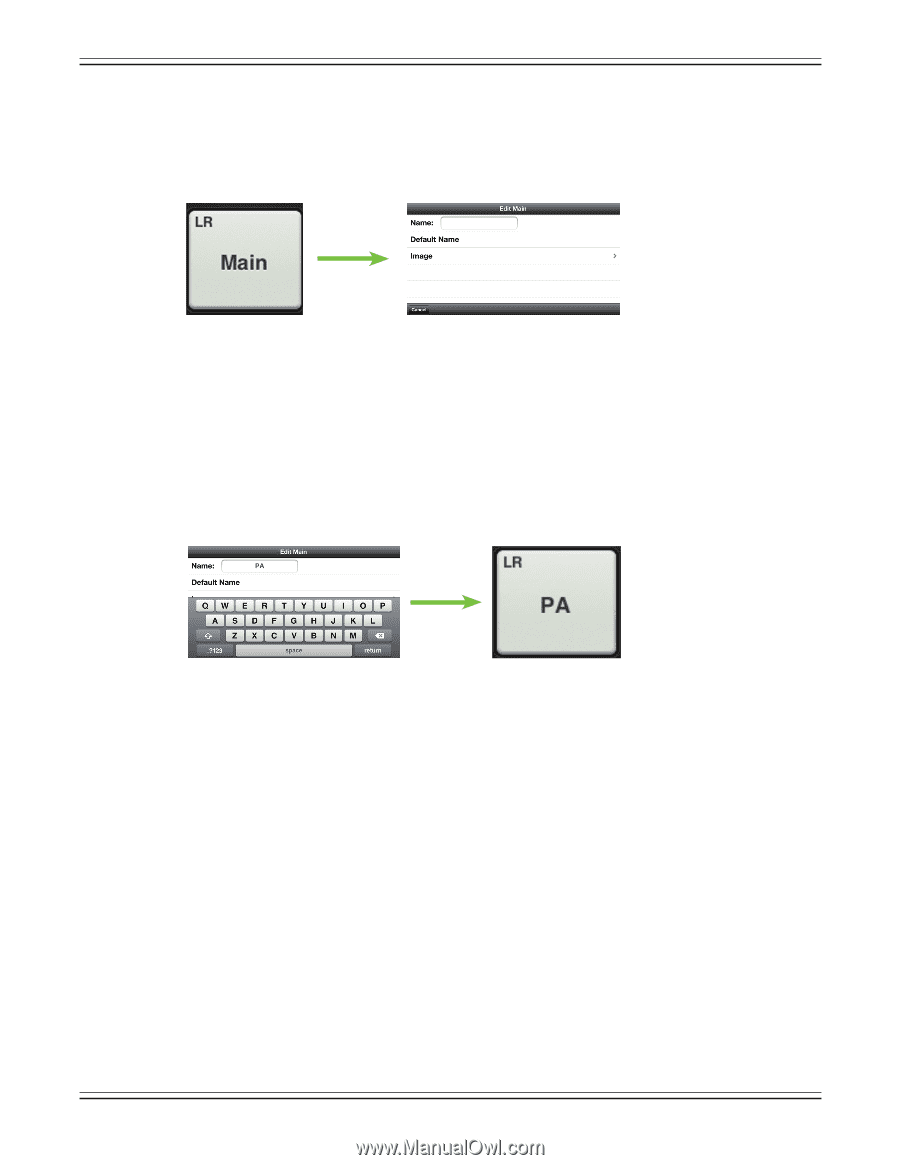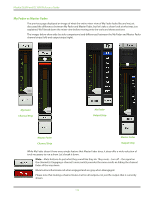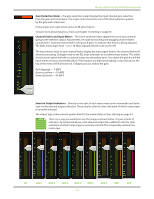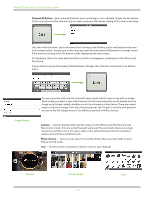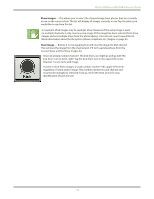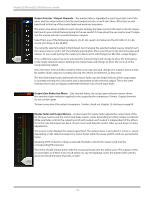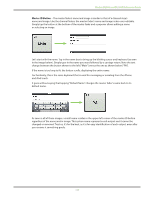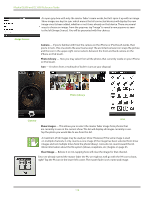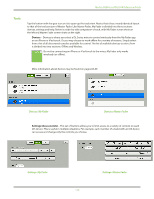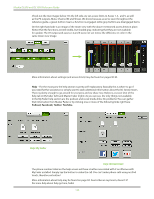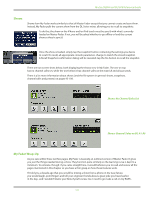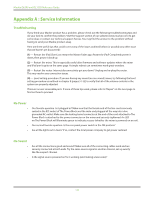Mackie DL806 Reference Guide - Page 117
Master ID Button, changed or removed. Trust us, it's for the best
 |
View all Mackie DL806 manuals
Add to My Manuals
Save this manual to your list of manuals |
Page 117 highlights
Mackie DL806 and DL1608 Reference Guide Master ID Button - The master fader's name and image is similar to that of a channel strip's name and image. Like the channel faders, the master fader's name and image is also user-editable. Simply tap the button at the bottom of the master fader and a popover allows editing a name or selecting an image. Let's start with the name. Tap in the name box to bring up the blinking cursor and keyboard (as seen in the image below). Simply type in the name you want followed by a carriage return. Note the text change between the button shown to the left ["Main"] versus the one as shown below ["PA"]. If the name is too long to fit, the button scrolls, displaying the entire name. For familiarity, this is the same keyboard that is used for messaging or emailing from the iPhone and iPod touch. It goes without saying that tapping "Default Name" changes the master fader's name back to its default name. As seen in all of these images, a small name resides in the upper-left corner of the master ID button regardless of the name and/or image. This system name represents each output and it cannot be changed or removed. Trust us, it's for the best, as it is for easy identification of each output, even after you rename it something goofy. 117