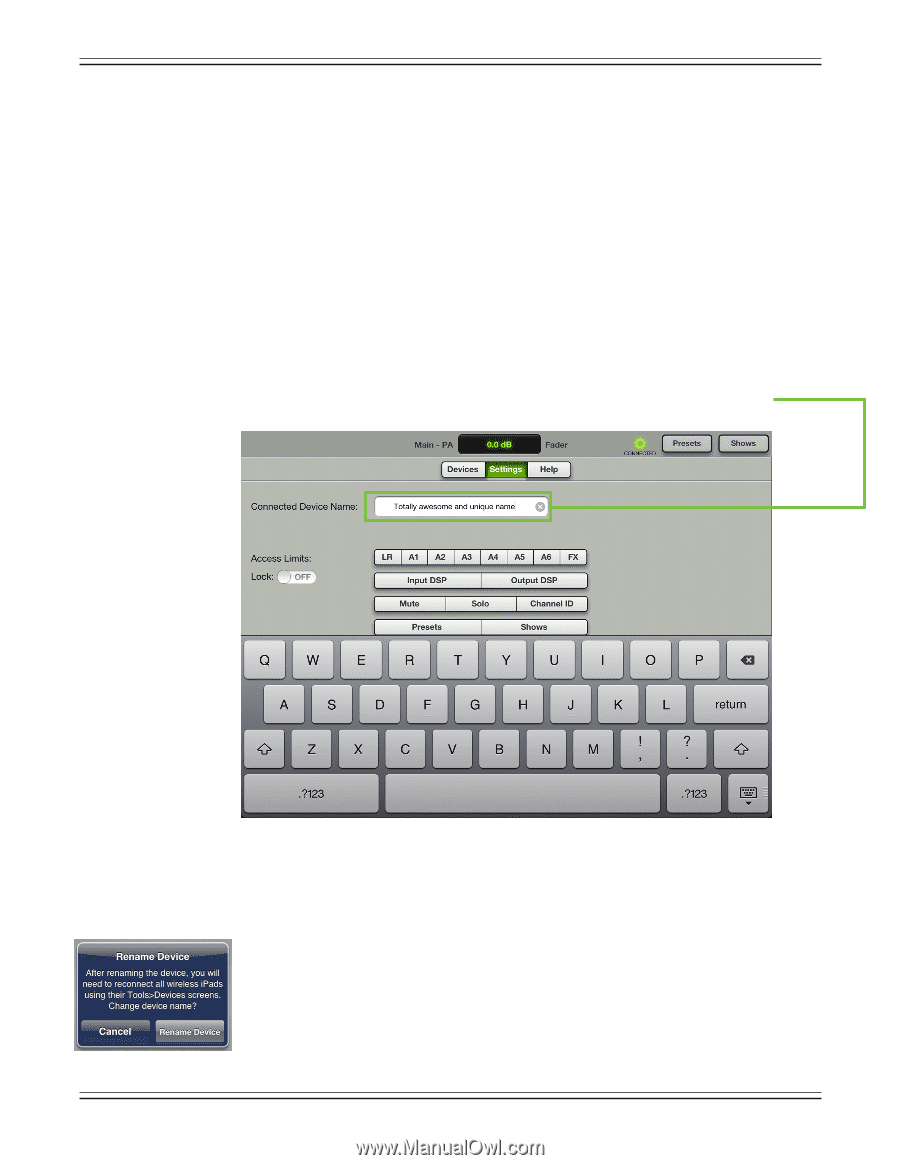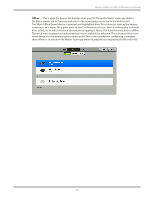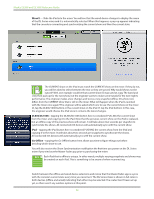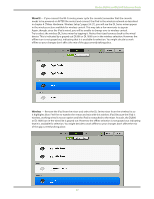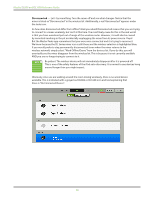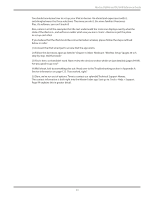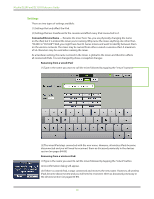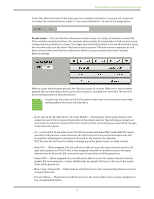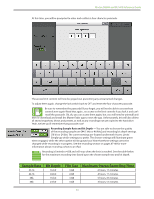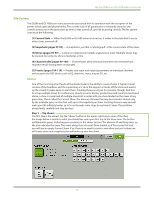Mackie DL806 Reference Guide - Page 90
Settings, Connected Device Name, Renaming from a wired iPad
 |
View all Mackie DL806 manuals
Add to My Manuals
Save this manual to your list of manuals |
Page 90 highlights
Mackie DL806 and DL1608 Reference Guide Settings There are two types of settings available: (1) Settings that only affect the iPad. (2) Settings that are transferred to the console and affect every iPad connected to it. Connected Device Name - Rename the mixer here. Yes, you are physically changing the name on the iPad, but it is indeed the mixer you're naming. Why name the mixer anything else other than "DL806" or "DL1608"? Well, you might have two DL Series mixers and want to identify between them on the wireless network. The mixer may be named from either a wired or wireless iPad. A maximum of 54 characters may be used when naming the mixer. As a hardware setting, the name is stored in the mixer, is global to the mixer and therefore affects all connected iPads. It is not changed by show or snapshot changes. Renaming from a wired iPad: (1) Type in the name you want to call the mixer followed by tapping the "return" buttonn. (2) The wired iPad stays connected with the new name. However, all wireless iPads become disconnected and you will need to reconnect them as discussed previously in the devices section (on pages 84-89). Renaming from a wireless iPad: (1) Type in the name you want to call the mixer followed by tapping the "return" button. (2) A confirmation dialog will appear. (3) If there is a wired iPad, it stays connected and receives the new name. However, all wireless iPads become disconnected and you will need to reconnect them as discussed previously in the devices section (on pages 84-89). 90