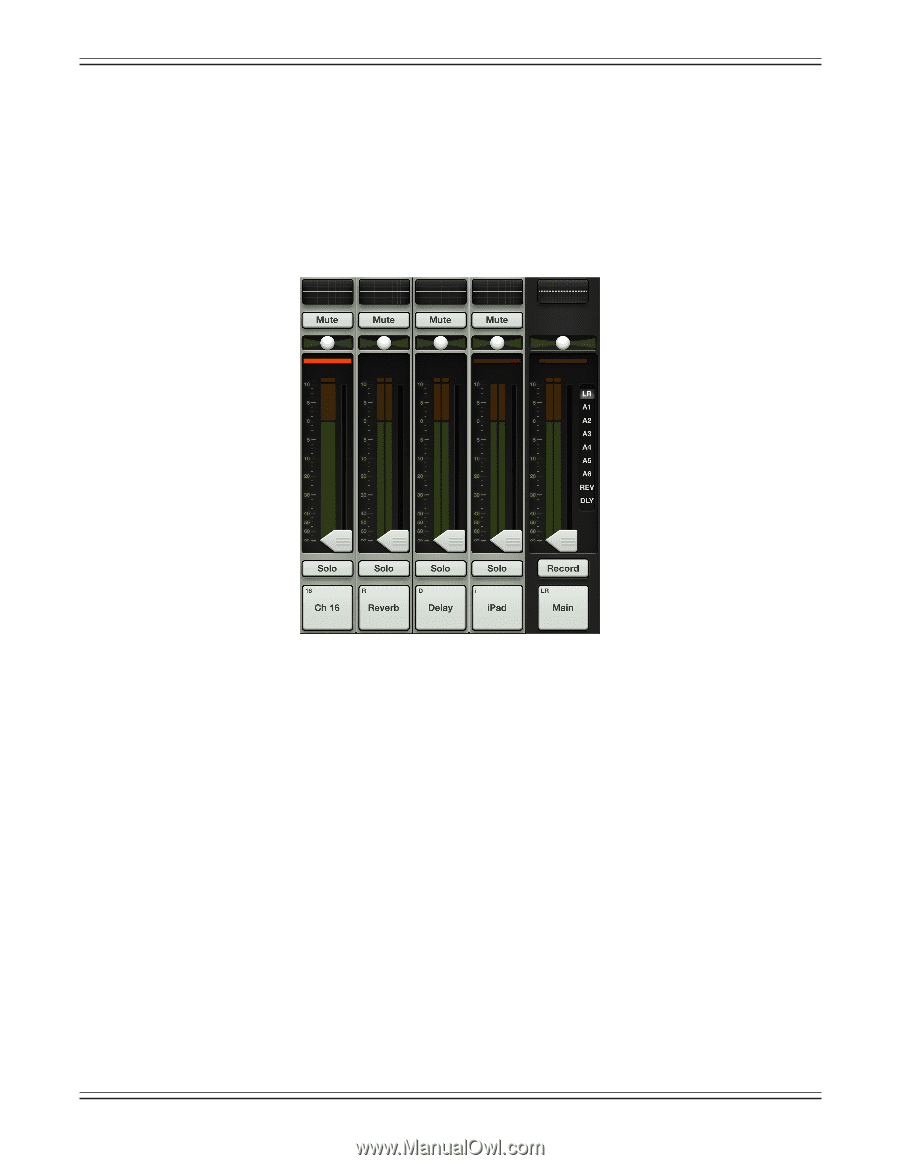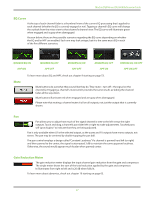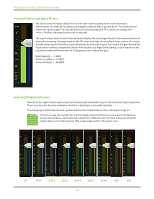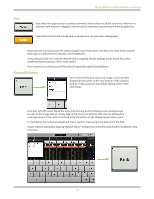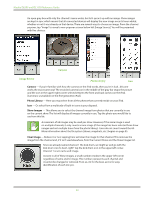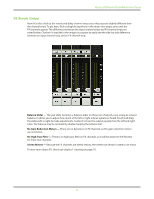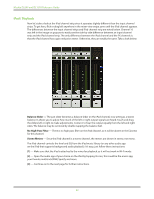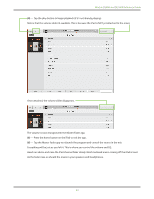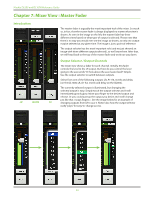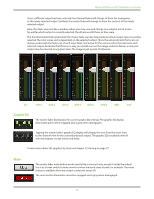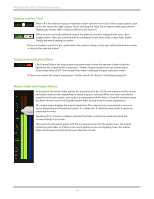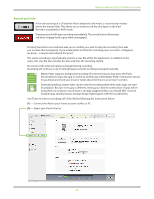Mackie DL806 Reference Guide - Page 42
iPad / Playback, Balance Slider, No High-Pass Filter, Stereo Meters
 |
View all Mackie DL806 manuals
Add to My Manuals
Save this manual to your list of manuals |
Page 42 highlights
Mackie DL806 and DL1608 Reference Guide iPad / Playback Now let's take a look at the iPad channel strip since it operates slightly different than the input channel strips. To get here, flick or drag left anywhere in the mixer view swipe zone until the iPad channel appears. The differences between the input channel strips and iPad channel strip are noted below. Channel 16 was left in the image on purpose to easily see the side-by-side difference between an input channel strip and the iPad channel strip. The only difference between the iPad channel and the FX channels is that the iPad channel has a gain reduction meter. Otherwise, they are totally the same. Take a look below: Balance Slider - The pan slider becomes a balance slider on the iPad channel, now acting as a stereo balance. It allows you to adjust how much of the left or right output signals are heard. Touch and drag the sliders left or right to make adjustments. Center it to hear the output equally from the left and right sides. The balance may be centered by double-tapping the balance ball. No High-Pass Filter - There is no high-pass filter on the iPad channel, so it will be absent in the EQ view for this channel. Stereo Meters - Since the iPad channel is a stereo channel, the meters are shown in stereo, not mono. The iPad channel controls the level and EQ from the iPad music library (or any other audio app on the iPad that supports background audio playback). It's easy, just follow these instructions: (1) - Make sure that the iPad is attached to the mixer for playback, as it will not work in Wi-Fi mode. (2) - Open the audio app of your choice on the iPad by tapping its icon; this could be the music app, your favorite multitrack DAW, Spotify and more. (3) - Continue on to the next page for further instructions. 42