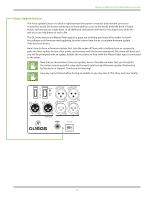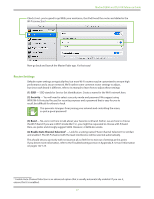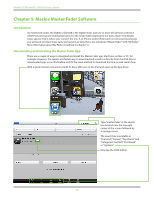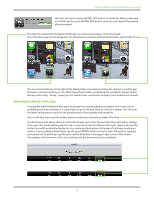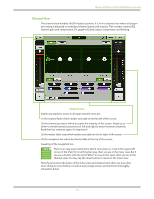Mackie DL806 Reference Guide - Page 28
Mackie Master Fader Software, Introduction, Downloading and Installing the Master Fader App - ipad controlled digital mixer
 |
View all Mackie DL806 manuals
Add to My Manuals
Save this manual to your list of manuals |
Page 28 highlights
Mackie DL806 and DL1608 Reference Guide Chapter 5: Mackie Master Fader Software Introduction As mentioned earlier, the DL806 or DL1608 is the digital mixer, and one or more iOS devices controls it. All DSP processing and routing takes place in the mixer itself, meaning it's not just a "dock". The Master Fader app for iPad is where you "control" the mix. If an iPhone and/or iPod touch is connected (wirelessly), you will need to follow these same instructions as listed here, but substitute "Master Fader" with "My Fader". More information about My Fader is outlined in Chapter 15. Downloading and Installing the Master Fader App There are a couple of ways to download and install the Master Fader app. Via iTunes on Mac or PC, for example. However, the easiest and fastest way to download and install it is directly from the iPad. You've downloaded apps on an iPad before and it's the same method to download this one, as well. Here's how: With a good internet connection via Wi-Fi, 3G or LTE, turn on the iPad and open up the App Store. Type "master fader" in the search box located near the top-right corner of the screen followed by a carriage return. The search box is available in "Featured", "Genius", "Top Charts" and "Categories", but NOT "Purchased" or "Updates". Now tap the FREE button. 28