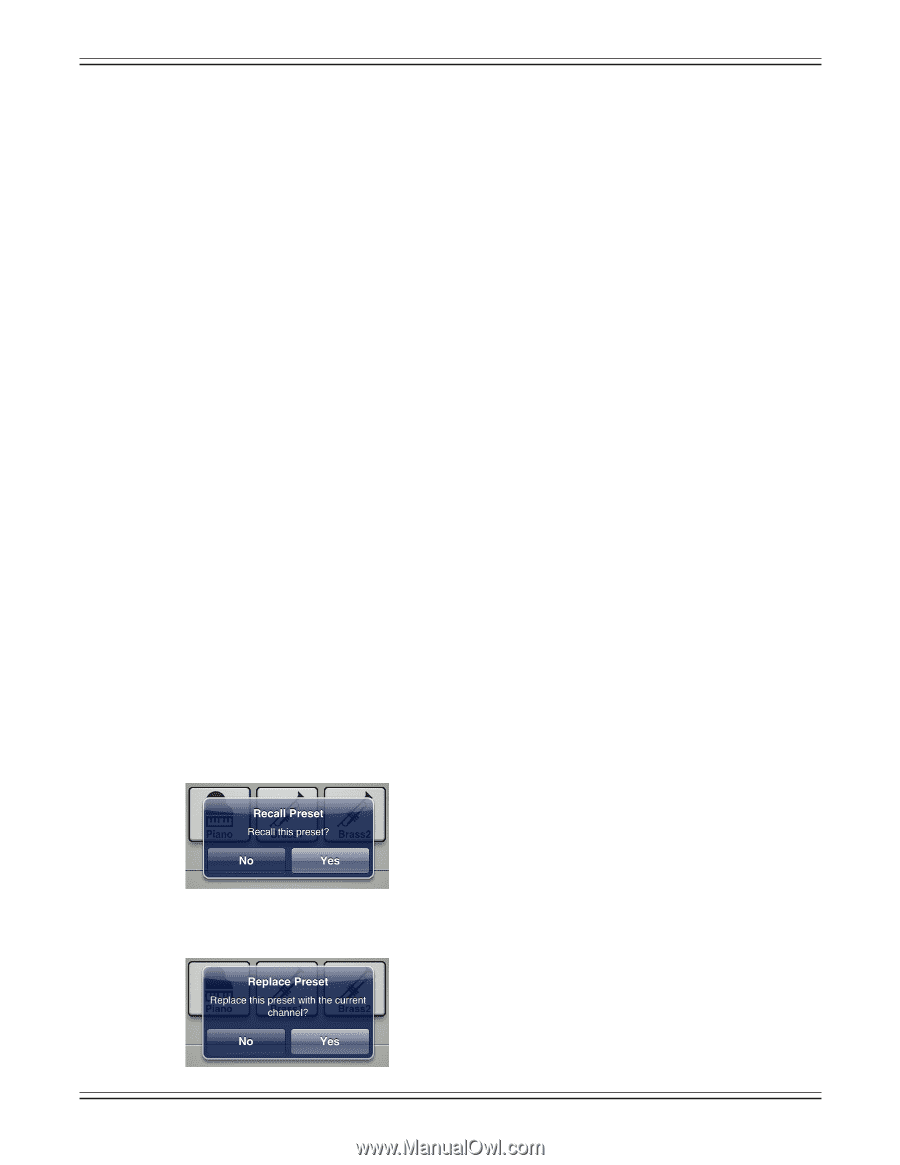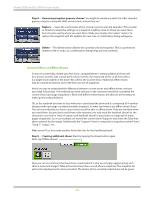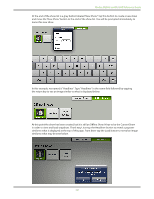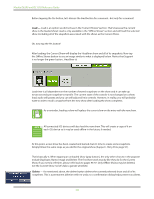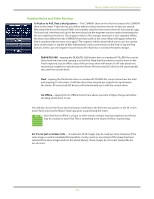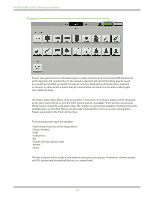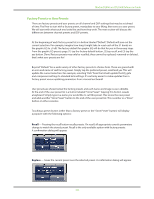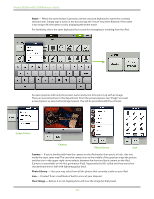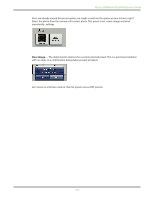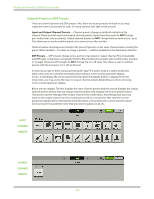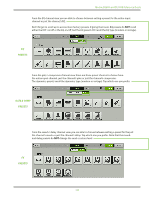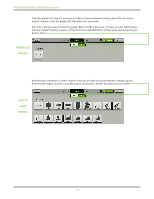Mackie DL806 Reference Guide - Page 105
Factory Presets vs User Presets, Recall, Replace
 |
View all Mackie DL806 manuals
Add to My Manuals
Save this manual to your list of manuals |
Page 105 highlights
Mackie DL806 and DL1608 Reference Guide Factory Presets vs User Presets There are factory presets and user presets on all channel and DSP settings that may be set ahead of time. Feel free to start with a factory preset, manipulate to your liking, then save as a user preset. We will start with what each one looks like and how they work. The next section will discuss the differences between channel presets and DSP presets. At the beginning of each factory preset list is a button labeled "Default". Default will zero out the current selection. For example, imagine how long it might take to reset each of the 31 bands on the graphic EQ to ±0 dB. The factory default for graphic EQ will do that for you in three easy steps. From the graphic EQ presets page: (1) tap the factory default button, (2) tap recall, and (3) tap the yes button. Done! Factory presets may only be recalled; they cannot be replaced, renamed or deleted... that's what user presets are for! Beyond "Default" lies a wide variety of other factory presets to choose from. These are graced with an icon and name of said factory preset. Simply tap the preferred preset, recall and yes. This will update the current selection. For example, selecting "Kick" from the list will update the EQ, gate and compressor settings to standard kick settings. It's certainly easier to make updates from a factory preset versus updating parameters from a zeroed out board! User presets are shown below the factory presets and each name and image is user-editable. At the end of the user preset list is a button labeled "Store Preset". Tapping this button reveals a keyboard. Simply type in a name you would like to call this preset. This stores the new preset and adds another "Store Preset" button to the end of the user preset list. This is similar to a "Store" button on other consoles. Touching a preset button (other than a factory preset or the "Store Preset" button) will display a popover with the following options: Recall - Pressing the recall button recalls presets. On recall, all appropriate console parameters change to match the stored preset. Recall is the only available option with factory presets. A confirmation dialog will appear. Replace - Saves the current preset over the selected preset. A confirmation dialog will appear. 105