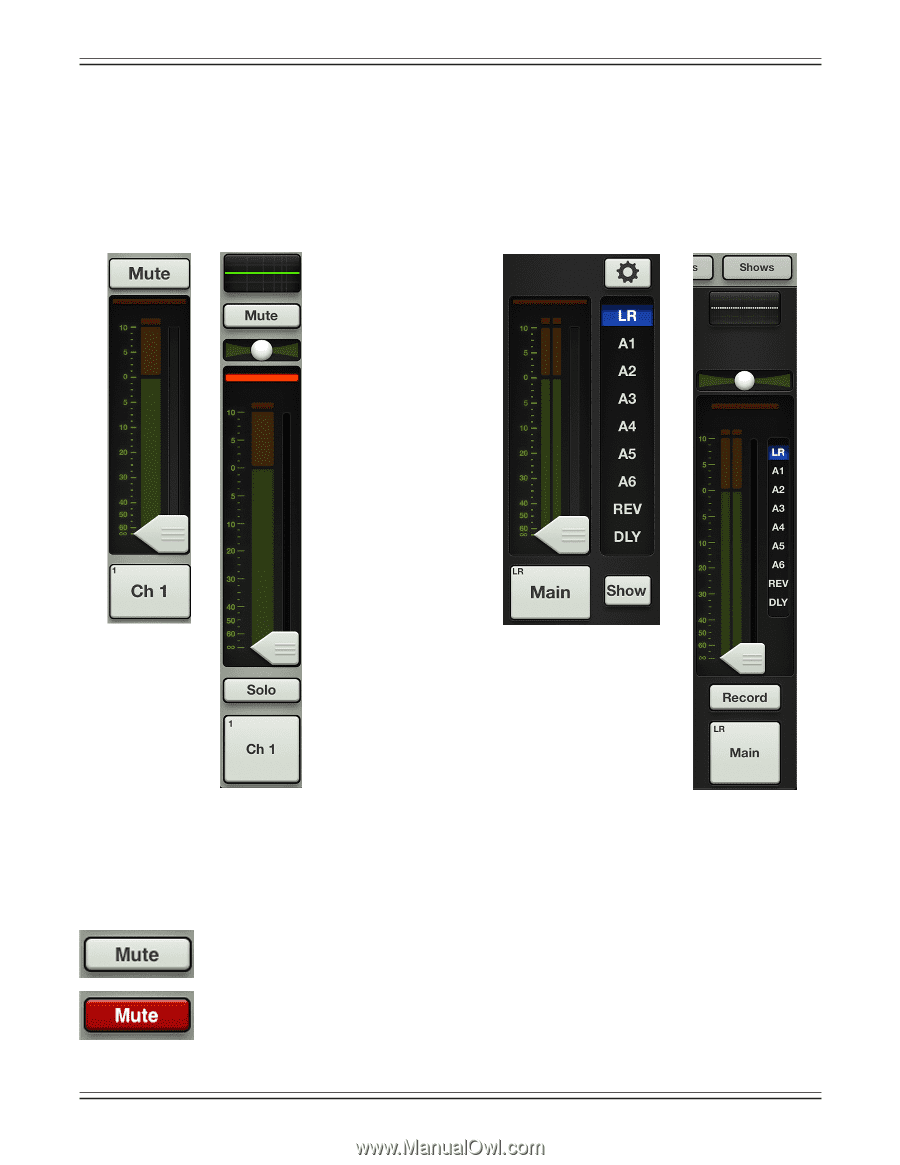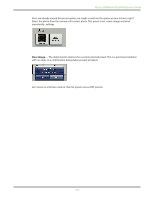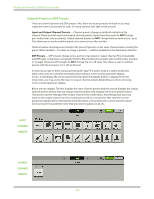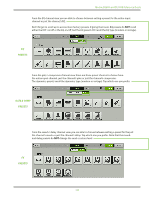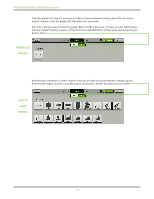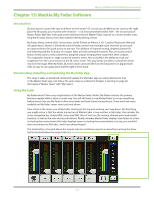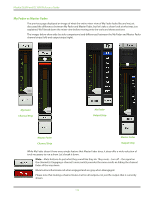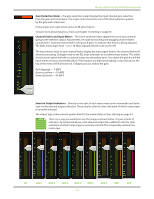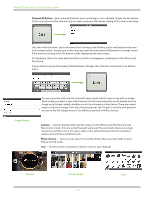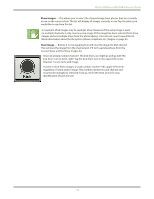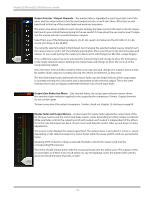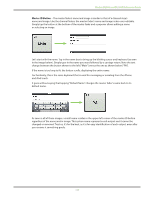Mackie DL806 Reference Guide - Page 112
My Fader vs Master Fader, Mute, Master Fader, Output Strip, Channel Strip, My Fader
 |
View all Mackie DL806 manuals
Add to My Manuals
Save this manual to your list of manuals |
Page 112 highlights
Mackie DL806 and DL1608 Reference Guide My Fader vs Master Fader The previous page displayed an image of what the entire mixer view of My Fader looks like and we just discussed the differences between My Fader and Master Fader, but let's take a closer look at what was just explained. We'll break down the mixer view before moving onto the tools and shows sections. The images below show side-by-side comparisons (and differences) between the My Fader and Master Fader channel strips (left) and output strips (right). My Fader Channel Strip My Fader Output Strip Master Fader Channel Strip Master Fader Output Strip While My Fader doesn't have every single feature that Master Fader does, it does offer a wide-selection of tools necessary to run a show. Let's break it down. Mute - Mute buttons do just what they sound like they do. They mute - turn off - the signal on the channel(s). Engaging a channel's mute switch provides the same results as sliding the channel fader all the way down. Mute buttons illuminate red when engaged and are gray when disengaged. Please note that muting a channel mutes it all on all outputs, not just the output that is currently shown. 112