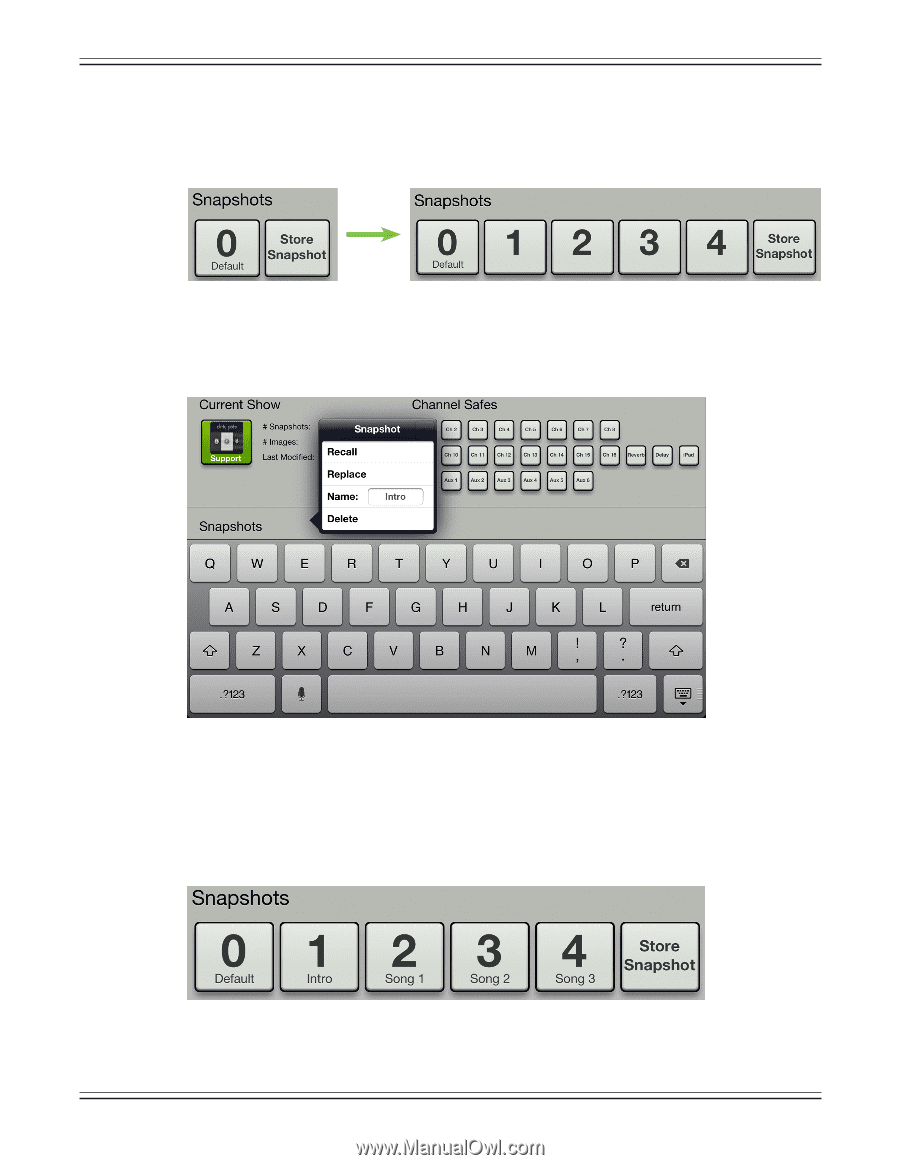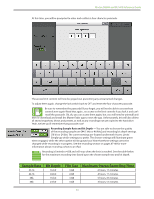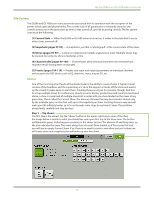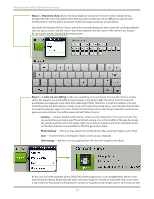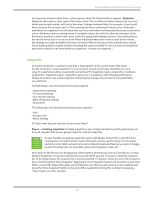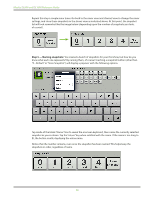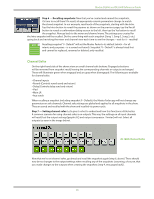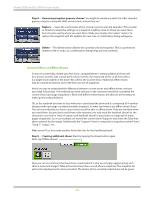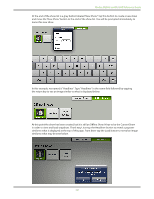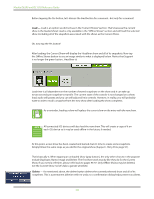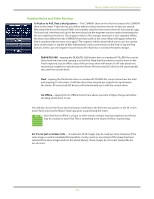Mackie DL806 Reference Guide - Page 98
Step 5 - Naming snapshots, fit, the button scrolls, displaying the entire name.
 |
View all Mackie DL806 manuals
Add to My Manuals
Save this manual to your list of manuals |
Page 98 highlights
Mackie DL806 and DL1608 Reference Guide Repeat this step a couple more times. Go back to the mixer view and channel view to change the mixer settings, and store these snapshots in the shows view as indicated above. At this point, the snapshot list will look somewhat like the image below (depending upon the number of snapshots you took, of course!). Step 5 - Naming snapshots: You created a bunch of snapshots for your first show, but how do you know what each one represents? By naming them, of course! Touching a snapshot button (other than "0 - Default" or "Store Snapshot") will display a popover with the following options. Tap inside of the blank "Name:" box to reveal the onscreen keyboard, then name the currently selected snapshot as you so desire. Tap the "return" key when satisfied with the name. If the name is too long to fit, the button scrolls, displaying the entire name. Notice that the number remains, even once the snapshot has been named. This helps keep the snapshots in order, regardless of name. 98