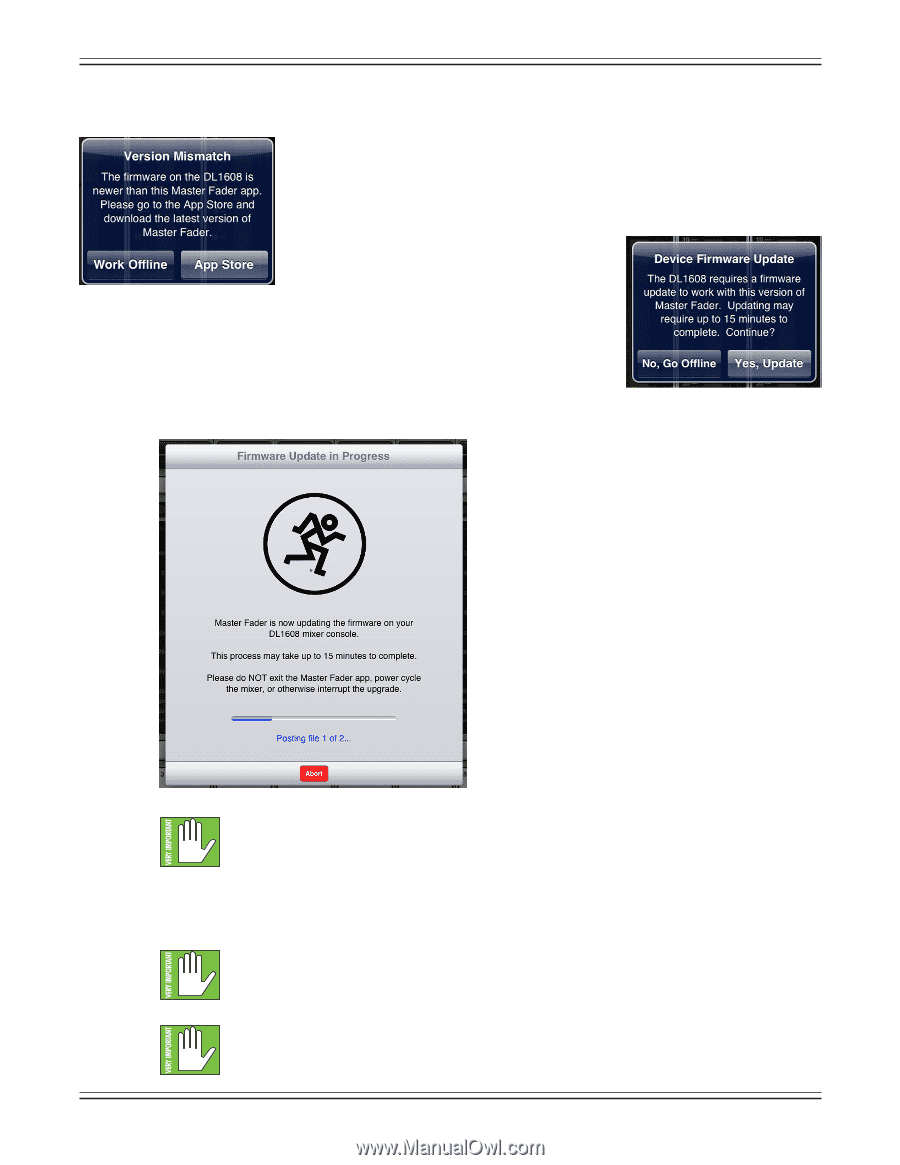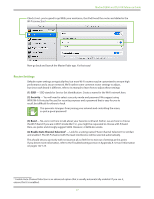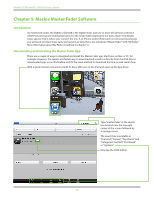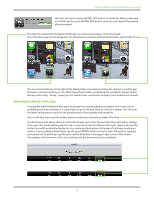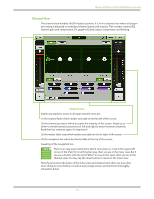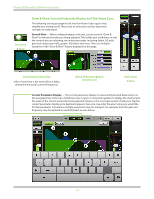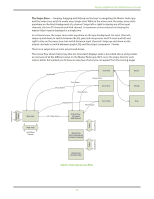Mackie DL806 Reference Guide - Page 30
Updating the Firmware, Master Fader App, Needs an Update, Mixer Firmware
 |
View all Mackie DL806 manuals
Add to My Manuals
Save this manual to your list of manuals |
Page 30 highlights
Mackie DL806 and DL1608 Reference Guide Updating the Firmware Master Fader App Needs an Update The Master Fader app automatically compares the app and firmware versions each time the app connects to the mixer. In order to operate properly, the firmware and app versions must match. If the Master Fader app is older than the firmware version in the mixer, you will be prompted to update the app. Tap the App Store button on the popup and update as described on the previous page. If the firmware version in the mixer is older than the Master Fader app, you will be prompted to update the firmware. The latest firmware is built into the Master Fader app, so there is nothing additional to download. Just follow the on-screen prompts. Be sure you have up to 15 minutes to spare, as the firmware update sometimes takes that long. Once you've made the decision to update the firmware, an image similar to what is shown below will appear on the iPad. Mixer Firmware Needs an Update The warning "Please do NOT exit the Master Fader app, power cycle the mixer, or otherwise interrupt the upgrade" has several meanings. For example: (1) taking a snapshot of the screen, (2) checking email, (3) updating apps, calendar, notes, (4) checking the score of the game, (5) updating the status of your favorite social networking site, etc. Instead, wait until after the update has completed to tweet "Just updated my @MackieGear #DL806 #DL1608 firmware, #mylifeiscomplete!" I learned the hard way so you don't have to. Eat a sandwich, quaff a beer, or whatever else you need to do to occupy your time during the firmware upgrade. The firmware upgrade may occur wired or wirelessly. Choose one or the other and go with it; do NOT change from one to the other halfway through the upgrade. Do you see the red button centered at the bottom of the screen that reads "Abort"? Yeah, you're going to want to go ahead and leave that alone. There should be no reason to abort the firmware upgrade. Frankly, I'm not even sure why it's there if we don't want anyone to touch it. Leave it off, right? Alas, I digress... 30