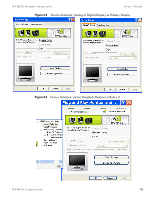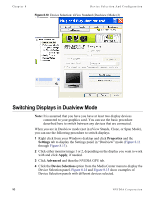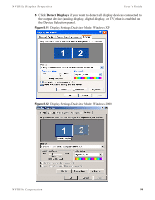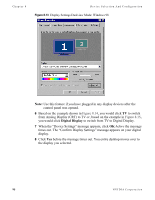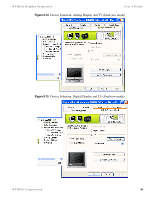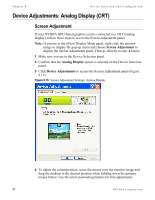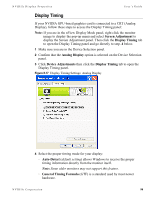NVIDIA P128 User Guide - Page 100
Switching Displays in Dualview Mode
 |
UPC - 813999000056
View all NVIDIA P128 manuals
Add to My Manuals
Save this manual to your list of manuals |
Page 100 highlights
Chapter 8 Device Selection And Configuration Figure 8.10 Device Selection: nView Standard (Dualview) Mode (2) Switching Displays in Dualview Mode Note: It is assumed that you have you have at least two display devices connected to your graphics card. You can use the basic procedure described here to switch between any devices that are connected. When you are in Dualview mode (not in nView Stands, Clone, or Span Mode), you can use the following procedure to switch displays. 1 Right click from your Windows desktop and click Properties and the Settings tab to display the Settings panel in "Dualview" mode (Figure 8.11 through Figure 8.13). 2 Click either monitor image 1 or 2, depending on the display you want to work with and click Apply, if needed. 3 Click Advanced and then the NVIDIA GPU tab. 4 Click the Device Selection option from the Media Center menu to display the Device Selection panel. Figure 8.14 and Figure 8.15 show examples of Device Selection panels with different devices selected. 93 NVIDIA Corporation