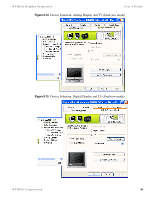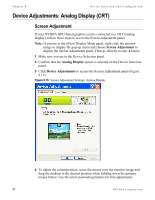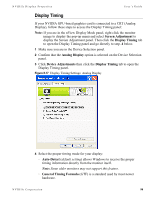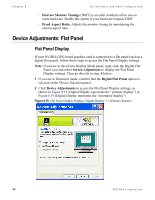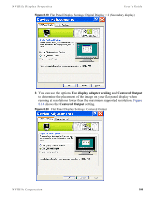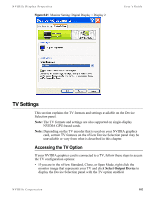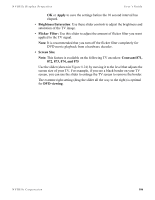NVIDIA P128 User Guide - Page 108
Monitor Settings (Refresh Frequency): Secondary Display, Digital Flat Panel
 |
UPC - 813999000056
View all NVIDIA P128 manuals
Add to My Manuals
Save this manual to your list of manuals |
Page 108 highlights
Chapter 8 Device Selection And Configuration Note: The Use monitor scaling option is available for flat panels that support multiple native resolutions. Monitor Settings (Refresh Frequency): Secondary Display Note: The Monitor Settings option only appears for the secondary display device (Display 2), if the secondary device is a digital display or CRT (analog display). In this example, the secondary display device is a digital display. Follow these steps to modify the Refresh Frequency of your secondary display device: Note: If you are in the nView Display Mode panel, right click the Digital Flat Panel icon and select Screen Adjustment to display the Flat Panel Display panel, click Monitor Settings to open the Monitor Settings panel, then go directly to step. 4 below. 1 Make sure you are in the Device Selection panel. 2 Confirm that the Digital Flat Panel option is selected on the Device Selection panel. 3 Click Device Adjustments to access the Flat Panel Display panel. 4 Click Monitor Settings to open the Monitor Settings panel (Figure 8.21). Note: The Monitor Settings panel in Figure 8.21 "resembles" the Monitor panel for your primary display (Properties > Settings > Advanced > Monitor tab) but actually represents your secondary display. The Refresh Frequency list box lists the refresh rates available for this monitor. You may select a different refresh rate than the one that appears in the list box. A higher refresh frequency reduces flicker on your screen. Note: It is recommend that you keep the Hide modes that this monitor cannot display option checked. Unchecking the option will allow you to set your display to modes that this monitor cannot display correctly, which may lead to an unusable display an/or damaged hardware. Also, unchecking this option will prevent enabling nView Span modes. 101 NVIDIA Corporation