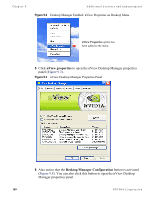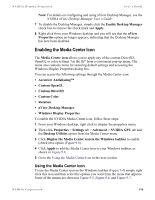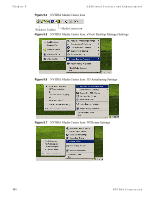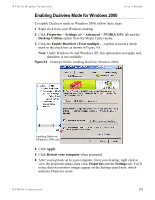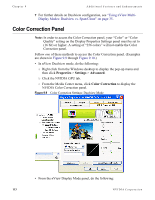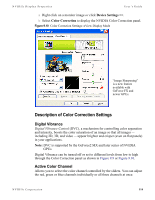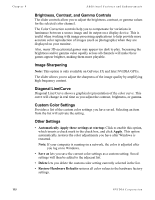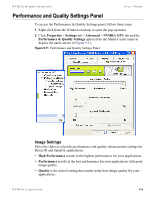NVIDIA P128 User Guide - Page 120
Color Correction Panel
 |
UPC - 813999000056
View all NVIDIA P128 manuals
Add to My Manuals
Save this manual to your list of manuals |
Page 120 highlights
Chapter 9 Additional Features and Enhancements 7 For further details on Dualview configuration, see "Using nView MultiDisplay Modes: Dualview vs. Span/Clone" on page 35. Color Correction Panel Note: In order to access the Color Correction panel, your "Color" or "Color Quality" setting on the Display Properties Settings panel must be set to (16 bit) or higher. A setting of "256 colors" will not enable the Color Correction panel. Follow one of these methods to access the Color Correction panel. (Examples are shown in Figure 9.9 through Figure 9.10.) • In nView Dualview mode, do the following: a Right click from the Windows desktop to display the pop-up menu and then click Properties > Settings > Advanced. b Click the NVIDIA GPU tab. c From the Media Center menu, click Color Correction to display the NVIDIA Color Correction panel. Figure 9.9 Color Correction Settings: Dualview Mode • From the nView Display Mode panel, do the following: 113 NVIDIA Corporation