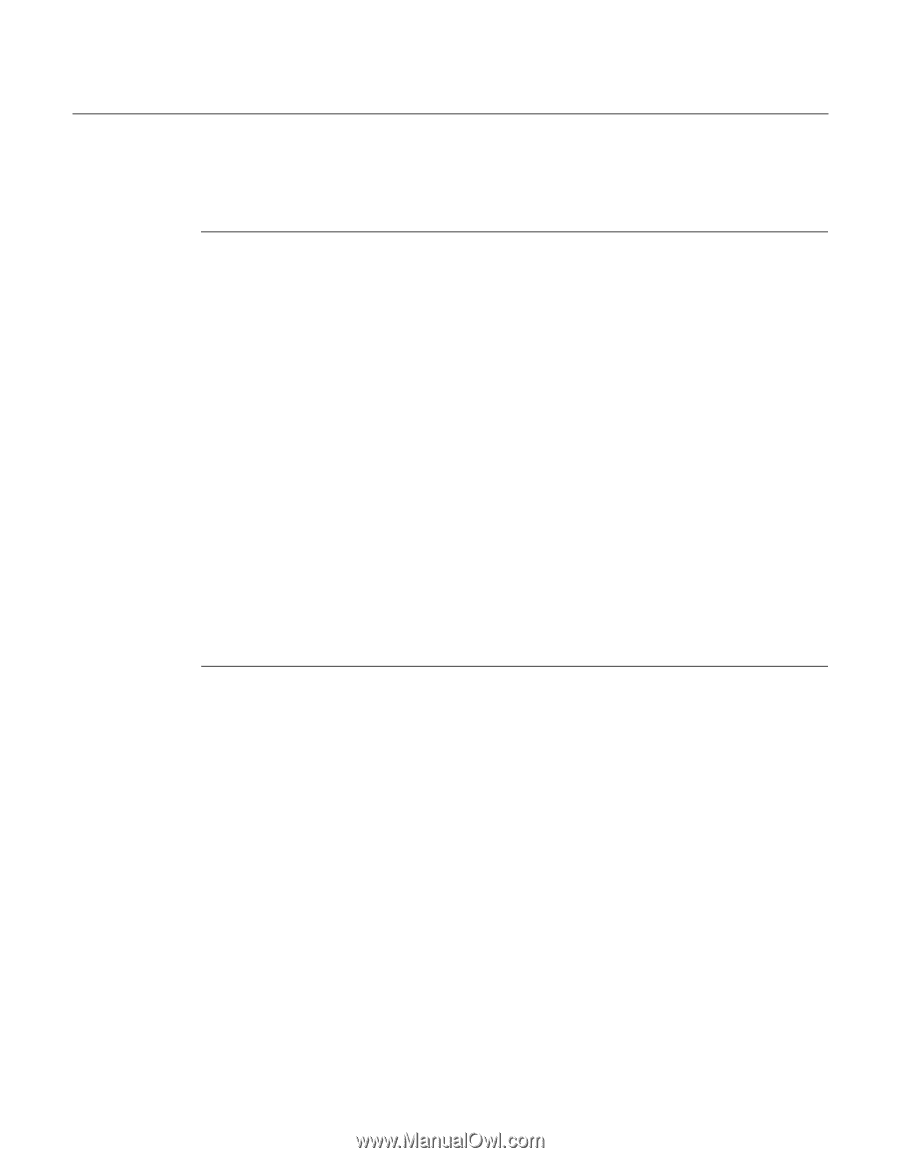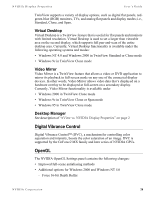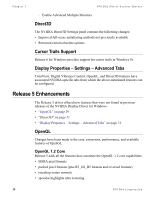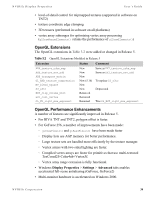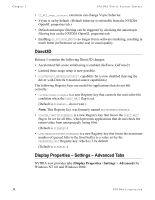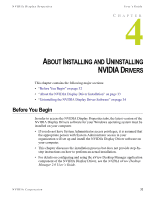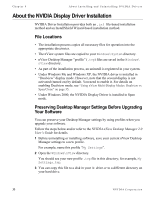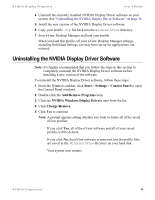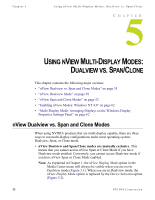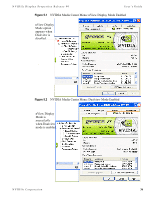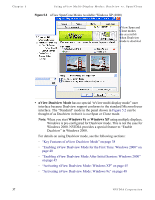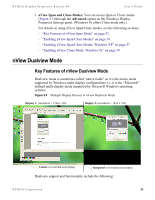NVIDIA P128 User Guide - Page 40
About the NVIDIA Display Driver Installation, File Locations - l t drive
 |
UPC - 813999000056
View all NVIDIA P128 manuals
Add to My Manuals
Save this manual to your list of manuals |
Page 40 highlights
Chapter 4 About Installing and Uninstalling NVIDIA Drivers About the NVIDIA Display Driver Installation NVIDIA Driver Installation provides both an .inf file-based installation method and an InstallShield Wizard-based installation method. File Locations • The installation process copies all necessary files for operation into the appropriate directories. • The nView system files are copied to your Windows\System directory. • nView Desktop Manager "profile" (.tvp) files are saved in the Windows\ nView directory. • As part of the installation process, an uninstall is registered in your system. • Under Windows Me and Windows XP, the NVIDIA driver is installed in "Dualview" display mode. However, note that the second display is not activated (turned on) by default. You need to enable it. For details on enabling Dualview mode, see "Using nView Multi-Display Modes: Dualview vs. Span/Clone" on page 35. • Under Windows 2000, the NVIDIA Display Driver is installed in Span mode. Preserving Desktop Manager Settings Before Upgrading Your Software You can preserve your Desktop Manager settings by using profiles when you upgrade your software. Follow the steps below and/or refer to the NVIDIA nView Desktop Manager 2.0 User's Guide for details. 1 Before uninstalling or installing software, save your current nView Desktop Manager settings to a new profile. For example, name this profile "My Settings". 2 Open the Windows\nView directory. You should see your new profile .tvp file in this directory; for example, My Settings.tvp. 3 You can copy this file to a disk in your A: drive or to a different directory on your hard drive. 33 NVIDIA Corporation