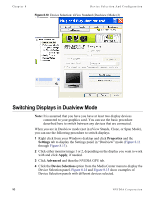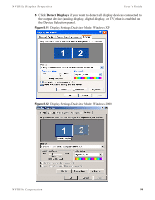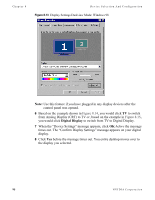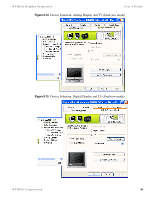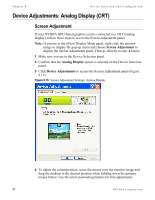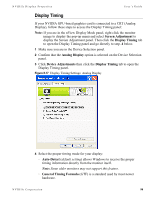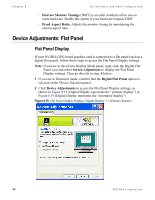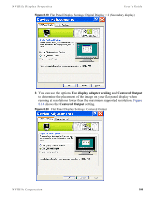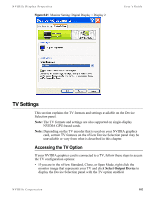NVIDIA P128 User Guide - Page 105
Display Timing, Screen Adjustment, Analog Display, Device Adjustments, Auto-Detect
 |
UPC - 813999000056
View all NVIDIA P128 manuals
Add to My Manuals
Save this manual to your list of manuals |
Page 105 highlights
NVIDIA Display Properites User's Guide Display Timing If your NVIDIA GPU-based graphics card is connected to a CRT (Analog Display), follow these steps to access the Display Timing panel: Note: If you are in the nView Display Mode panel, right click the monitor image to display the pop-up menu and select Screen Adjustment to display the Screen Adjustment panel. Then click the Display Timing tab to open the Display Timing panel and go directly to step. 4 below. 1 Make sure you are in the Device Selection panel. 2 Confirm that the Analog Display option is selected on the Device Selection panel. 3 Click Device Adjustments then click the Display Timing tab to open the Display Timing panel. Figure 8.17 Display Timing Settings: Analog Display 4 Select the proper timing mode for your display: • Auto-Detect (default setting) allows Windows to receive the proper timing information directly from the monitor itself. Note: Some older monitors may not support this feature. • General Timing Formula (GTF) is a standard used by most newer hardware. NVIDIA Corporation 98