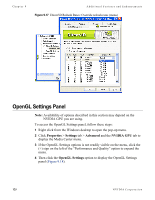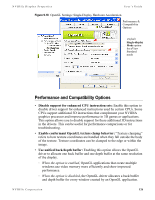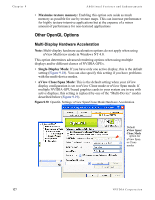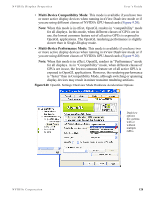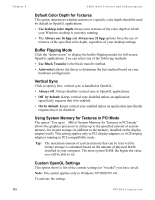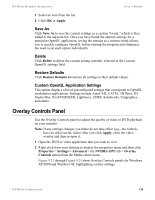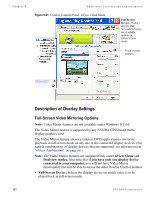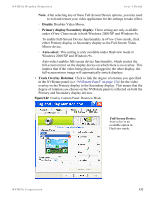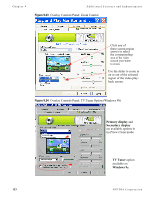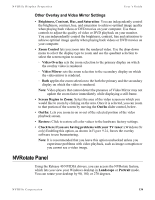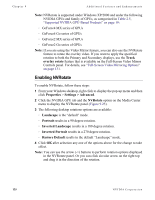NVIDIA P128 User Guide - Page 137
Save As, Delete, Restore Defaults, Custom OpenGL Application Settings, Overlay Controls Panel
 |
UPC - 813999000056
View all NVIDIA P128 manuals
Add to My Manuals
Save this manual to your list of manuals |
Page 137 highlights
NVIDIA Display Properties User's Guide 1 Select an item from the list. 2 Click OK or Apply. Save As Click Save As to save the current settings as a custom "tweak," which is then added to the adjacent list. Once you have found the optimal settings for a particular OpenGL application, saving the settings as a custom tweak allows you to quickly configure OpenGL before starting the program and eliminates the need to set each option individually. Delete Click Delete to delete the custom setting currently selected in the Custom OpenGL settings field. Restore Defaults Click Restore Defaults to restores all settings to their default values. Custom OpenGL Application Settings This option displays a list of preconfigured settings that correspond to OpenGL workstation applications. Settings include AutoCAD, CATIA, 3D Paint, 3D Studio Max. Pro/ENGINEER, Lightwave, CDRS, Solidworks, Unigraphics, and others. Overlay Controls Panel Use the Overlay Controls panel to adjust the quality of video or DVD playback on your monitor. Note: If any settings changes you make do not take effect (e.g., the controls have no effect on the video) after you click Apply, close the video overlay and then re-open it. 1 Open the DVD or video application that you want to view. 2 Right click from your desktop to display the properties menu and then click Properties > Settings > Advanced > the NVIDIA GPU tab > Overlay Controls option from the Media center menu. Figure 9.21 through Figure 9.24 show Overlay Controls panels for Windows XP/2000 and Windows 98, highlighting various settings. NVIDIA Corporation 130