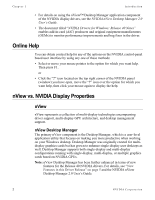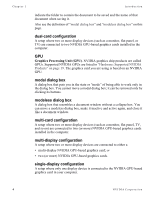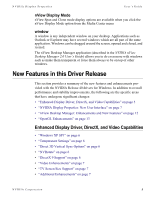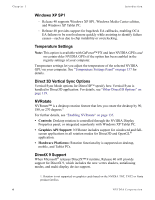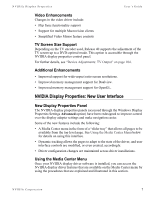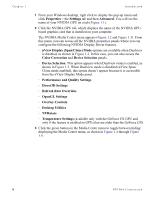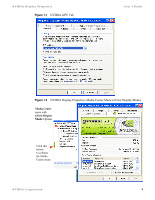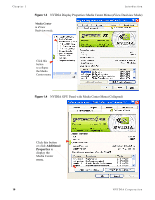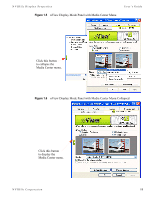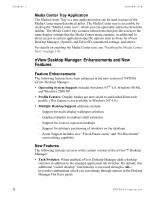NVIDIA P128 User Guide - Page 17
Video Enhancements, TV Screen Size Support, Additional Enhancements
 |
UPC - 813999000056
View all NVIDIA P128 manuals
Add to My Manuals
Save this manual to your list of manuals |
Page 17 highlights
NVIDIA Display Properties User's Guide Video Enhancements Changes in the video driver include: • Flip Sync functionality support • Support for multiple Macrovision clients • Simplified Video Mirror feature controls TV Screen Size Support Depending on the TV encoder used, Release 40 supports the adjustment of the TV screen up to a DVD-optimal mode. This option is accessible through the NVIDIA display properties control panel. For further details, see "Device Adjustments: TV Output" on page 104. Additional Enhancements • Improved support for wide-aspect ratio screen resolutions. • Improved memory management support for Dualview. • Improved memory management support for OpenGL. NVIDIA Display Properties: New User Interface New Display Properties Panel The NVIDIA display properties panels (accessed through the Windows Display Properties Settings Advanced option) have been redesigned to improve control over the display adapter settings and make navigation easier. Some of the new features include the following: • A Media Center menu in the form of a "slider tray" that allows all pages to be available from the top level page. See Using the Media Center Menu below for details on using this interface. • Dynamic tracking allows the pages to adapt to the state of the driver, and user interface controls are modified, or even created, accordingly. • Driver configuration changes are maintained across driver installations. Using the Media Center Menu Once your NVIDIA display driver software is installed, you can access the NVIDIA display driver features that are available on the Media Center menu by using the procedures that are explained and illustrated in this section. NVIDIA Corporation 7