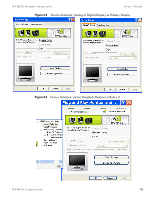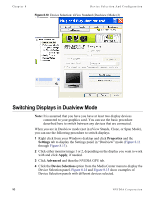NVIDIA P128 User Guide - Page 95
Device Selection And Configuration, Switching Displays in nView Span, Clone
 |
UPC - 813999000056
View all NVIDIA P128 manuals
Add to My Manuals
Save this manual to your list of manuals |
Page 95 highlights
NVIDIA Display Properites User's Guide CHAPTER DEVICE SELECTION AND CONFIGURATION This chapter contains the following major sections: • "Switching Displays in nView Span, Clone, or Standard (Dualview) Mode" on page 88 • "Switching Displays in Dualview Mode" on page 93 • "Device Adjustments: Analog Display (CRT)" on page 97 • "Device Adjustments: Flat Panel" on page 99 • "TV Settings" on page 102 Switching Displays in nView Span, Clone, or Standard (Dualview) Mode If you have the nView Display Mode (Standard (Dualview), Span, or Clone) enabled and have multiple display devices connected to your computer, you can easily switch between the displays by following these steps: 1 Right click on the monitor image of the secondary display device (2) if you are in Span or Clone mode; or, if you are in Standard (Dualview) mode, simply right click on the single monitor image that appears. 2 Click Select Output Device. 3 Then click the display device you want to switch to. Select the output display device (monitor, digital flat panel, or TV) depending on the devices your graphics processor supports. NVIDIA Corporation 88