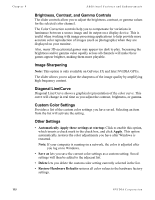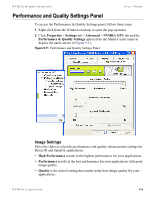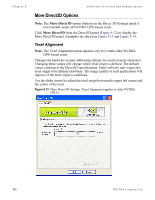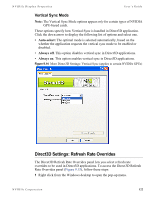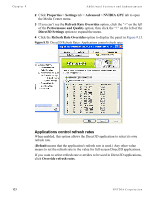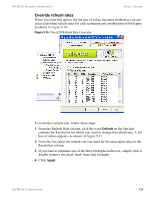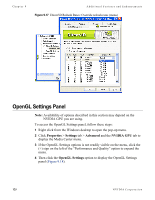NVIDIA P128 User Guide - Page 127
PCI Texture Memory Size, Custom Direct3D Settings, Save As, Apply, Delete, Restore Defaults
 |
UPC - 813999000056
View all NVIDIA P128 manuals
Add to My Manuals
Save this manual to your list of manuals |
Page 127 highlights
NVIDIA Display Properties User's Guide PCI Texture Memory Size This option allows the graphics processor to utilize up to the specified amount of system memory for texture storage (in addition to the memory installed on the display adapter itself). To specify the amount of system memory you want for textures in PCI mode, click the Up or Down arrow. Note: This setting applies only to PCI display adapters or AGP display adapters running in PCI compatibility mode. Tip The maximum amount of system memory that can be reserved for texture storage is calculated based on the amount of physical RAM installed in your computer. The more system RAM available on your computer, the higher the value you can set. Custom Direct3D Settings Click the arrow button to display a list of the custom settings (or "tweaks") you have saved. Selecting an item from the list activates the setting. To apply the setting, click OK or Apply. Save As Saves the current settings (including those set in the More Direct3D dialog box) as a custom "tweak". Saved settings are then added to the adjacent list. Once you have found the optimal settings for a particular Direct3D game, saving the settings as a custom tweak lets you quickly configure Direct3D before starting the game and eliminates the need to set each of the options individually. Apply Saves all the changes you have made without closing the dialog box. Delete lets you delete the custom setting currently selected in the Custom Direct3D Settings field. Restore Defaults Restores any settings you have changed to their default values. More Direct3D Note: The More Direct3D option (button) on the Direct 3D Settings panel is not available under all NVIDIA GPU-based cards. Displays a dialog box that allows you to customize additional Direct3D settings. NVIDIA Corporation 120