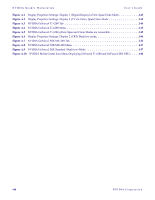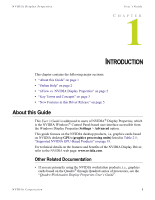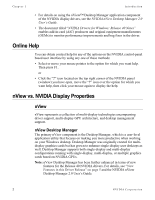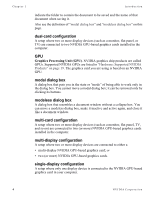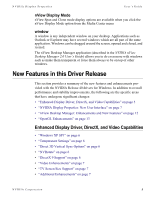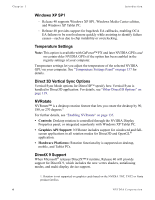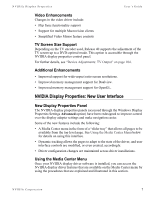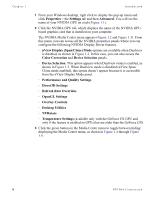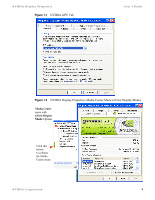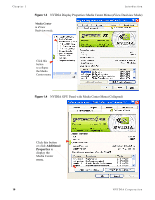NVIDIA P128 User Guide - Page 15
nView Display Mode, window, New Features in this Driver Release, Enhanced Display Driver, DirectX - parts
 |
UPC - 813999000056
View all NVIDIA P128 manuals
Add to My Manuals
Save this manual to your list of manuals |
Page 15 highlights
NVIDIA Display Properties User's Guide nView Display Mode nView Span and Clone mode display options are available when you click the nView Display Mode option from the Media Center menu window A window is any independent window on your desktop. Applications such as Outlook or Explorer may have several windows which are all part of the same application. Windows can be dragged around the screen, opened and closed, and resized. The nView Desktop Manager application (described in the NVIDIA nView Desktop Manager 2.0 User's Guide) allows you to do even more with windows such as make them transparent or force them always to be on top of other windows. New Features in this Driver Release This section provides a summary of the new features and enhancements provided with the NVIDIA Release 40 drivers for Windows. In addition to overall performance and stability improvements, the following are the specific areas that have undergone significant changes: • "Enhanced Display Driver, DirectX, and Video Capabilities" on page 5 • "NVIDIA Display Properties: New User Interface" on page 7 • "nView Desktop Manager: Enhancements and New Features" on page 12 • "OpenGL Enhancements" on page 13 Enhanced Display Driver, DirectX, and Video Capabilities • "Windows XP SP1" on page 6 • "Temperature Settings" on page 6 • "Direct 3D Vertical Sync Options" on page 6 • "NVRotate" on page 6 • "DirectX 9 Support" on page 6 • "Video Enhancements" on page 7 • "TV Screen Size Support" on page 7 • "Additional Enhancements" on page 7 NVIDIA Corporation 5