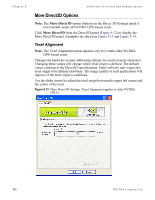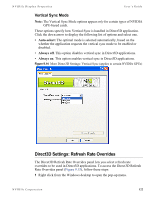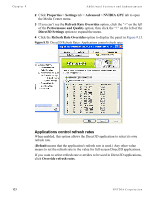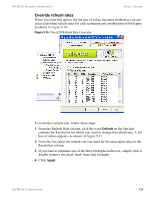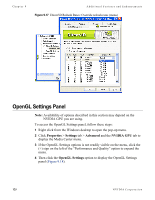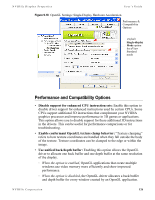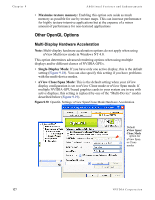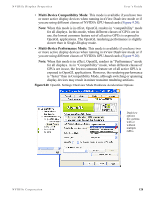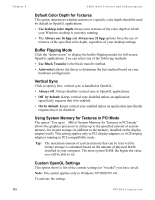NVIDIA P128 User Guide - Page 131
Override refresh rates, Default, Apply
 |
UPC - 813999000056
View all NVIDIA P128 manuals
Add to My Manuals
Save this manual to your list of manuals |
Page 131 highlights
NVIDIA Display Properties User's Guide Override refresh rates When you click this option, the list box of values becomes enabled so you can select individual refresh rates for each resolution and combination of bit depths, as shown in Figure 9.16. Figure 9.16 Direct3D Refresh Rate Overrides To override a refresh rate, follow these steps: 1 From the Refresh Rate column, click the word Default on the line that contains the Resolution for which you want to change the refresh rate. A list box of values appears, as shown in Figure 9.17. 2 From the list, select the refresh rate you want for the associated value in the Resolution column. 3 If you want to eliminate any of the three bit depths in the row, simply click to disable (remove the check mark from) that bit depth. 4 Click Apply. NVIDIA Corporation 124