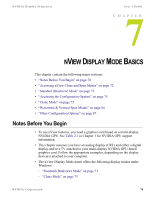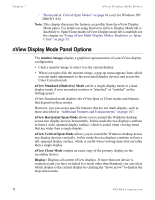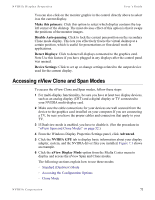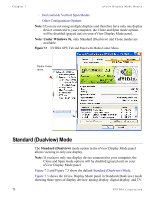NVIDIA P128 User Guide - Page 82
Accessing the Configuration Options, Options Available for nView Clone and Span Modes, Clone Mode
 |
UPC - 813999000056
View all NVIDIA P128 manuals
Add to My Manuals
Save this manual to your list of manuals |
Page 82 highlights
Chapter 7 nView Display Mode Basics Accessing the Configuration Options On the nView Display Mode panel, the monitor image numbered 1 represents the primary display device. In Standard (Dualview) mode, only one monitor image appears. In Clone and Span modes, the monitor image numbered 1 represents the primary display device and the monitor image numbered 2 represents the secondary display device. To access nView configuration options, use any one of these procedures: • Right click the monitor image (1 or 2) to display a pop-up menu, and than click the option you want. • Click the down arrow in the Display field to select the display device (i.e., nView Display 1 or nView Display 2) you want to configure. Then click Device Settings to display a menu of options and choose the option you want. Options Available for nView Clone and Span Modes Make this the primary display: Use this option to select the display that contains the top left corner of the desktop. The most obvious effect of this option is that it swaps the positions of the monitor images. Note: This option is also available as the Primary Display option on the popup menu that appears when you right click the monitor image on the nView Display Mode panel in Clone and Span modes. Force detection of a monitor. . If this option appears on your nView Display Mode panel, click to check it only if you have a monitor connected to the secondary display connector that is not being detected. This is useful for older monitors or monitors with BNC connectors. Clone Mode Note: Clone Mode does not work if you have only one display device attached. In Clone mode, two monitors display identical images, which is useful for presentations. A presenter may use the smaller monitor on the podium, while a projector monitor reflects the presentation to the audience. The example in this section starts with the analog display (CRT) as the primary display and TV or digital display as the secondary display. 75 NVIDIA Corporation