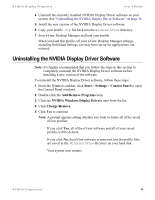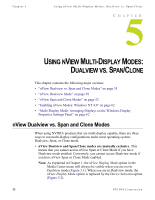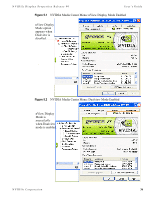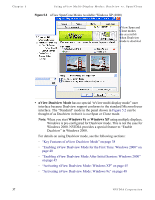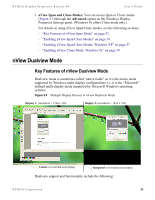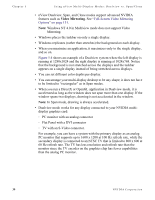NVIDIA P128 User Guide - Page 46
Video Mirroring, Full-Screen Video Mirroring, Options
 |
UPC - 813999000056
View all NVIDIA P128 manuals
Add to My Manuals
Save this manual to your list of manuals |
Page 46 highlights
Chapter 5 Using nView Multi-Display Modes: Dualview vs. Span/Clone • nView Dualview, Span, and Clone modes support advanced NVIDIA features such as Video Mirroring. See "Full-Screen Video Mirroring Options" on page 131. Note: Windows NT 4.0 in Multiview mode does not support Video Mirroring. • Windows places the taskbar on only a single display. • Windows replicates (rather than stretches) the background on each display. • When you maximize an application, it maximizes only to the single display, and so on. Figure 5.4 shows an example of a Dualview system where the left display is running at 1280x1024 and the right display is running at 1024x768. Notice that the background is not stretched across the displays and the taskbar appears on a single display instead of being stretched across displays. • You can set different color depths per display. • You can arrange your multi-display desktop to be any shape; it does not have to be limited to "rectangular" as in Span modes. • When you run a DirectX or OpenGL application in Dualview mode, it is accelerated as long as the window does not span more than one display. If the window spans two displays, drawing is not accelerated in the window. Note: In Span mode, drawing is always accelerated. • Dualview mode works for any display connected to your NVIDIA multidisplay graphics card: • PC monitor with an analog connector • Flat Panel with a DVI connector • TV with an S-Video connector. For example, you can have a system with the primary display as an analog PC monitor that supports up to 1600 x 1200 at 100 Hz refresh rate, while the secondary display is connected to an NTSC TV that is limited to 800 x 600 at 60 Hz refresh rate. The TV has less resolution and refresh rate than the monitor since the TV encoder on the graphics chip has fewer capabilities than the analog PC monitor. 39 NVIDIA Corporation