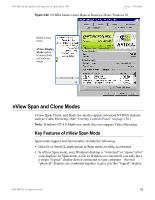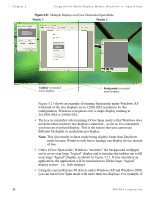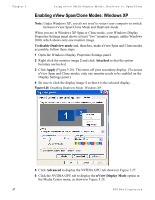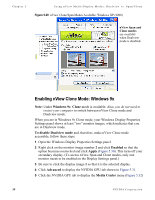NVIDIA P128 User Guide - Page 61
Enabling nView Span/Clone Modes, Enabling nView Span/Clone Modes: Windows 2000
 |
UPC - 813999000056
View all NVIDIA P128 manuals
Add to My Manuals
Save this manual to your list of manuals |
Page 61 highlights
NVIDIA Display Properties Release 40 User's Guide are using an NVIDIA GPU-based card to which you have connected four displays, you can have two sets of two spanned displays. Enabling nView Span/Clone Modes Enabling nView Span/Clone Modes: Windows 2000 Note: Under Windows 2000, switching between nView Span/Clone and Dualview modes requires restarting your computer. To disable Dualview mode and, therefore, make nView Span and Clone modes accessible, follow these steps: 1 Click Properties > Settings tab. 2 Be sure to click the display image 1 so that it is the selected display. 3 Click Advanced to display the NVIDIA GPU tab. 4 Click the NVIDIA GPU tab and then the Desktop Utilities option from the Media Center menu. 5 Click to uncheck the option Enable Dualview (Treat multiple outputs . . . ). 6 Click Apply and restart your computer. After the system starts up, if the NVIDIA nView Desktop Manager Setup Wizard appears, run through the Wizard. (See the NVIDIA nView Desktop Manager 2.0 User's Guide for details.) 7 Right click to display the properties menu, then select Properties > Settings tab. When you are in Windows 2000 (non-Dualview) nView Span or Clone mode, your Windows Display Properties Settings panel shows only one monitor image (Figure 5.22). 8 Click Advanced to display the NVIDIA GPU tab (Figure 5.23). 9 Click the NVIDIA GPU tab. The Media Center menu appears (Figure 5.24). 10Click nView Display Mode to display the associated properties panel with the Span and Clone mode options available. (Figure 5.25). NVIDIA Corporation 54