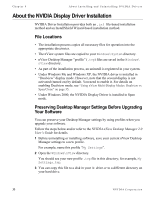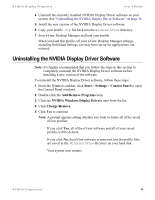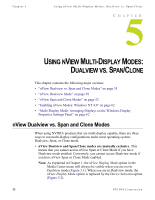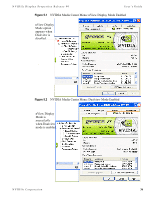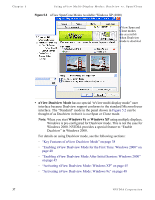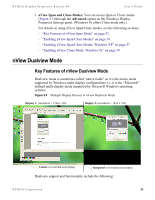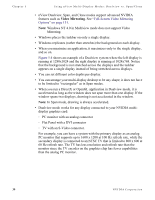NVIDIA P128 User Guide - Page 45
nView Dualview Mode, Key Features of nView Dualview Mode
 |
UPC - 813999000056
View all NVIDIA P128 manuals
Add to My Manuals
Save this manual to your list of manuals |
Page 45 highlights
NVIDIA Display Properties Release 40 User's Guide • nView Span and Clone Modes: You can access Span or Clone modes (Figure 5.3) through the Advanced option on the Windows Display Properties Settings panel. (Windows 9x offers Clone mode only.) For details on using nView Span/Clone modes, see the following sections: • "Key Features of nView Span Mode" on page 52 • "Enabling nView Span/Clone Modes" on page 54 • "Enabling nView Span/Clone Modes: Windows XP" on page 57 • "Enabling nView Clone Mode: Windows 9x" on page 59 nView Dualview Mode Key Features of nView Dualview Mode Dualview mode is sometimes called "native mode" as it is the native mode supported by Windows multi-display configurations; i.e. it is the "Microsoft" defined multi-display mode supported by Microsoft Windows operating systems. Figure 5.4 Multiple Display Devices in nView Dualview Mode Display 1: (resolution = 1280 x 768) Display 2: (resolution = 1024 x 768) Taskbar is not stretched across displays. Background is not stretched across displays. Dualview support and functionality include the following: NVIDIA Corporation 38