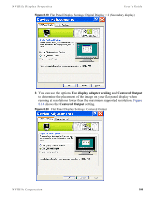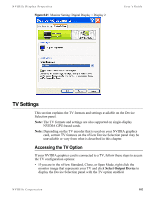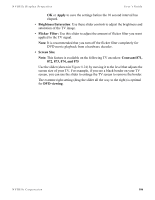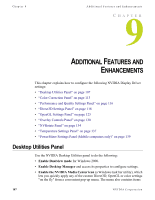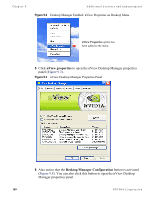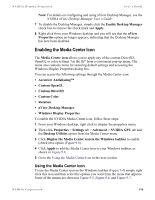NVIDIA P128 User Guide - Page 112
Screen Positioning, TV Output, TV Encoders, Supported TV Adjustment Features, Brightness, Saturation
 |
UPC - 813999000056
View all NVIDIA P128 manuals
Add to My Manuals
Save this manual to your list of manuals |
Page 112 highlights
Chapter 8 Device Selection And Configuration the GeForce4 MX series and newer GPUs. The last category of TV encoder supports GPU families that are older than those just mentioned. Table 8.1 TV Encoders and Supported TV Adjustment Features Supported TV Adjustment Features TV Encoders Brightness Saturation Screen Size Positioning Integrated x x Chrontel x x x Phillips x Conexant x x Conexant (with older x x x NVIDIA GPUs) Flicker Filter x x x x Figure 8.24 Device Adjustments: TV Output Panel Click the arrows to adjust the position of the desktop on the TV. Click any of the sliders and move it to adjust options such as Flicker filter, Brightness, and Saturation of your TV image. Note: Depending on the TV encoder on your graphics chip, you may see different options than what is shown in this example. • Screen Positioning: Click the arrow buttons to adjust the position of the desktop on the TV. Note: If the TV picture becomes scrambled or is blank due to overadjustment, simply wait 10 seconds; the picture will automatically return to its default position. Then you can begin your adjustments again. Once you have positioned the desktop where you want it, click 105 NVIDIA Corporation