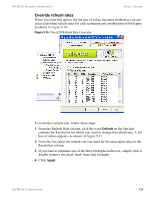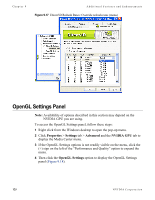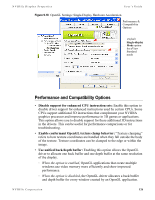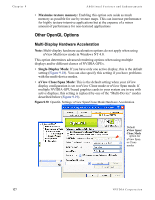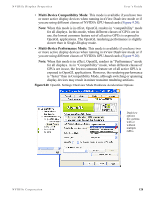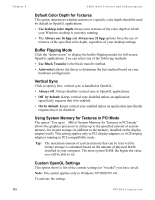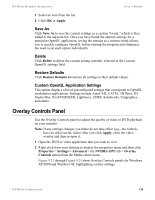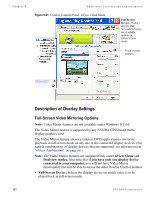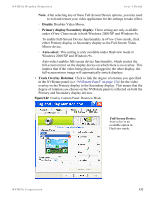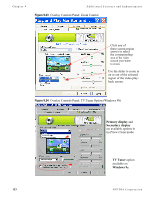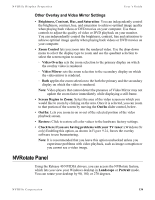NVIDIA P128 User Guide - Page 136
Default Color Depth for Textures, Buffer Flipping Mode, Vertical Sync
 |
UPC - 813999000056
View all NVIDIA P128 manuals
Add to My Manuals
Save this manual to your list of manuals |
Page 136 highlights
Chapter 9 Additional Features and Enhancements Default Color Depth for Textures This option determines whether textures of a specific color depth should be used by default in OpenGL applications. • Use desktop color depth always uses textures of the color depth at which your Windows desktop is currently running. • The Always use 16 bpp and Always use 32 bpp options force the use of textures of the specified color depth, regardless of your desktop settings. Buffer Flipping Mode Click the "down-arrow" to display the buffer-flipping modes for full-screen OpenGL applications. You can select one of the following methods: • Use Block Transfer is the block transfer method. • Auto-select allows the driver to determine the best method based on your hardware configuration. Vertical Sync Click to specify how vertical sync is handled in OpenGL. • Always off. Always disables vertical sync in OpenGL applications. • Off by default. Keeps vertical sync disabled unless an application specifically requests that it be enabled. • On by default. Keeps vertical sync enabled unless an application specifically requests that it be disabled. Using System Memory for Textures in PCI Mode The option "Use up to _ MB of System Memory for Textures in PCI mode" allows the graphics processor to utilize up to the specified amount of system memory for texture storage (in addition to the memory installed on the display adapter itself). This setting applies only to PCI display adapters, or AGP display adapters running in PCI-compatibility mode. Tip: The maximum amount of system memory that can be reserved for texture storage is calculated based on the amount of physical RAM installed in your computer. The more system RAM, the higher the value you will be able to set. Custom OpenGL Settings This option shows a list of the custom settings (or "tweaks") you have saved. Note: This option applies only to Windows XP/2000/NT 4.0. To activate the setting: 129 NVIDIA Corporation