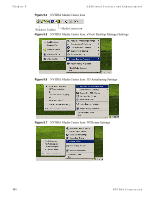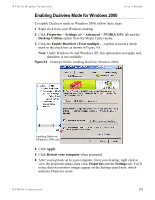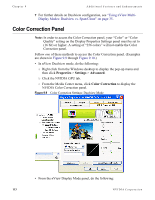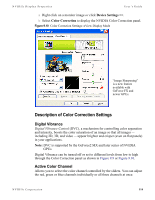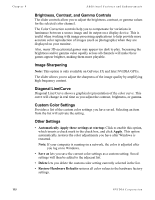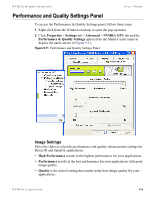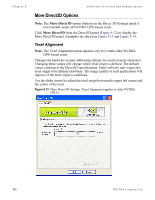NVIDIA P128 User Guide - Page 123
Performance and Quality Settings Panel, Image Settings, Properties, Settings, Advanced, NVIDIA GPU
 |
UPC - 813999000056
View all NVIDIA P128 manuals
Add to My Manuals
Save this manual to your list of manuals |
Page 123 highlights
NVIDIA Display Properties User's Guide Performance and Quality Settings Panel To access the Performance & Quality Settings panel, follow these steps: 1 Right click from the Windows desktop to open the pop-up menu. 2 Click Properties > Settings tab > Advanced > NVIDIA GPU tab and the Performance & Quality Settings option from the Media Center menu to display the panel shown in Figure 9.11. Figure 9.11 Performance and Quality Settings Panel Image Settings Move the slider to select the performance and quality enhancements settings for Direct3D and OpenGL applications. • High Performance results in the highest performance for your applications. • Performance results in the best performance for your applications with good image quality. • Quality is the default setting that results in the best image quality for your applications. NVIDIA Corporation 116