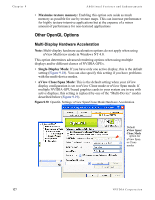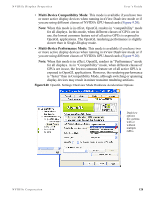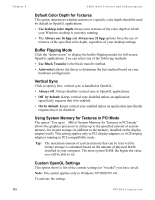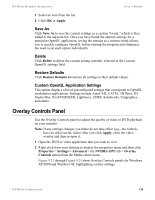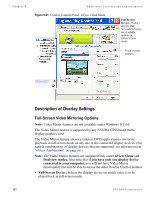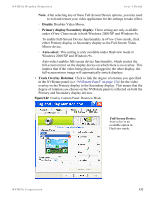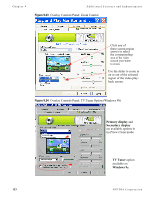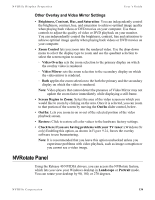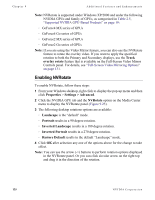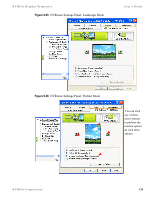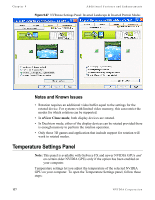NVIDIA P128 User Guide - Page 139
Disable, Primary display/Secondary display, Auto-select, Track Overlay Rotation
 |
UPC - 813999000056
View all NVIDIA P128 manuals
Add to My Manuals
Save this manual to your list of manuals |
Page 139 highlights
NVIDIA Display Properties User's Guide Note: After selecting any of these Full-Screen Device options, you may need to exit and restart your video application for the settings to take effect. • Disable Disables Video Mirror. • Primary display/Secondary display: These setting are only available under nView Clone mode in both Windows 2000/XP and Windows 9x. To enable Full-Screen Device functionality in nView Clone mode, click either Primary display or Secondary display as the Full-Screen Video Mirror device. • Auto-select: This setting is only available under Dualview mode in Windows 2000/XP and Windows 9x. Auto-select enables full-screen device functionality, which creates the full-screen mirror on the display device on which there is no overlay. This implies that if the video being played is dragged to the other display, the full-screen mirror image will automatically switch displays. • Track Overlay Rotation: Click to link the degree of rotation you specified in the NVRotate panel (see "NVRotate Panel" on page 134) for the video overlay on the Primary display to the Secondary display. This means that the degree of rotation you choose on the NVRotate panel is reflected on both the Primary and Secondary display devices. Figure 9.22 Overlay Controls Panel: Dualview Mode Full-Screen Device: Auto-select is an available option in Dualview mode. NVIDIA Corporation 132