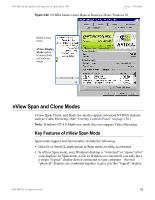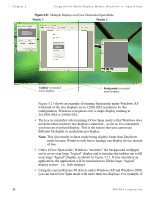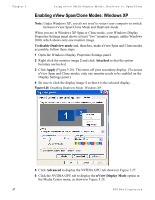NVIDIA P128 User Guide - Page 60
out to cover your large logical display and it stretches the taskbar out to fill
 |
UPC - 813999000056
View all NVIDIA P128 manuals
Add to My Manuals
Save this manual to your list of manuals |
Page 60 highlights
Chapter 5 Using nView Multi-Display Modes: Dualview vs. Span/Clone Figure 5.21 Multiple Displays in nView Horizontal Span Mode Display 1 Display 2 Taskbar is stretched. across displays . Background is stretched ac.ross displays. Figure 5.21 shows an example of running Span mode under Windows XP with both of the two displays set to 1280x1024 resolution. In this configuration, Windows recognizes only a single display running at 2x1280x1024 or 2560x1024. • The key to remember when running nView Span mode is that Windows does not detect that you have two displays connected - as far as it is concerned, you have an oversized display. This is the reason that you cannot use different bit depths or resolutions per display. Note: This also results in Span mode being slightly faster than Dualview mode because Windows only has to manage one display device instead of two. • Under nView Span mode, Windows "stretches" the background wallpaper out to cover your large "logical" display and it stretches the taskbar out to fill your large "logical" display, as shown in Figure 5.21. If you maximize an application, the application will be maximized to fill the large "logical" display screen - i.e., both displays. • Using the current Release 40 drivers under Windows XP and Windows 2000, you can run nView Span mode with more than two displays. For example, if 53 NVIDIA Corporation