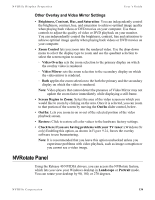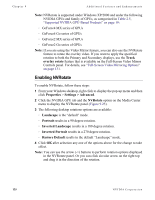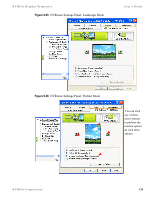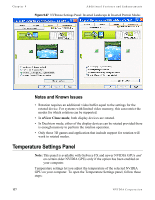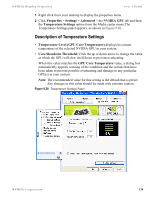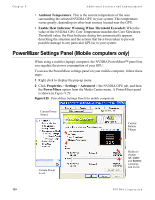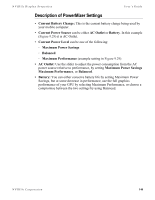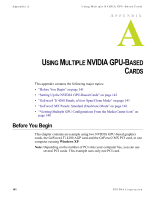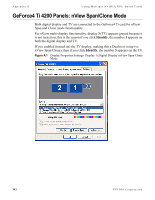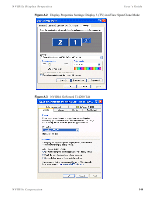NVIDIA P128 User Guide - Page 146
PowerMizer Settings Panel (Mobile computers only), only
 |
UPC - 813999000056
View all NVIDIA P128 manuals
Add to My Manuals
Save this manual to your list of manuals |
Page 146 highlights
Chapter 9 Additional Features and Enhancements • Ambient Temperature: This is the current temperature of the area surrounding the selected NVIDIA GPU in your system. This temperature varies greatly, depending on other heat sources located near the GPU. • Enable Heat Indicator Warning When Threshold Exceeded: When the value of the NVIDIA GPU Core Temperature matches the Core Slowdown Threshold value, the Heat Indicator dialog box automatically appears describing the situation and the actions that have been taken to prevent possible damage to any particular GPU(s) in your system. PowerMizer Settings Panel (Mobile computers only) When using a mobile (laptop) computer, the NVIDIA PowerMizer™ panel lets you regulate the power consumption of your GPU. To access the PowerMizer settings panel on your mobile computer, follow these steps: 1 Right click to display the pop-up menu 2 Click Properties > Settings > Advanced > the NVIDIA GPU tab, and then the PowerMizer option from the Media Center menu. A PowerMizer panel is shown in Figure 9.29 Figure 9.29 .PowerMizer Settings Panel (for mobile computers) Current Power Source Current Battery Charge Current Power Level 139 Sliders to change AC outlet and Battery consumption levels. NVIDIA Corporation