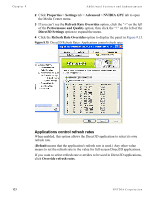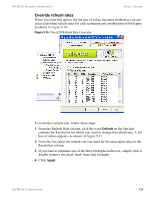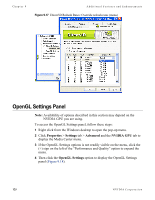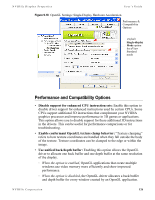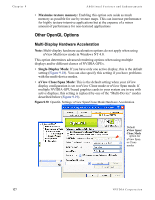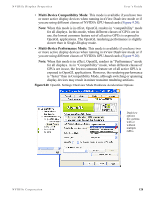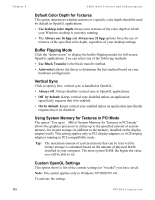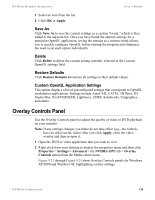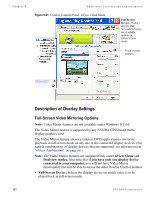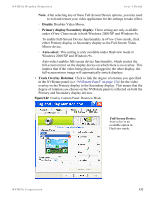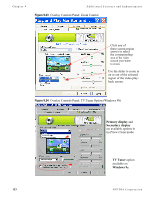NVIDIA P128 User Guide - Page 135
Multi-Device Compatibility Mode, Multi-Device Performance Mode
 |
UPC - 813999000056
View all NVIDIA P128 manuals
Add to My Manuals
Save this manual to your list of manuals |
Page 135 highlights
NVIDIA Display Properties User's Guide • Multi-Device Compatibility Mode: This mode is available if you have two or more active display devices when running in nView Dualview mode or if you are using different classes of NVIDIA GPU-based cards (Figure 9.20). Note: When this mode is in effect, OpenGL renders in "compatibility" mode for all displays. In this mode, when different classes of GPUs are in use, the lowest common feature set of all active GPUs is exposed to OpenGL applications. The OpenGL rendering performance is slightly slower than in Single-Display mode. • Multi-Device Performance Mode: This mode is available if you have two or more active display devices when running in nView Dualview mode or if you are using different classes of NVIDIA GPU-based cards (Figure 9.20). Note: When this mode is in effect, OpenGL renders in "Performance" mode for all displays. As in "Compatibility" mode, when different classes of GPUs are in use, the lowest common feature set of all active GPUs is exposed to OpenGL applications. However, the rendering performance is "faster" than in Compatibility Mode, although switching or spanning display devices may result in minor transient rendering artifacts. Figure 9.20 OpenGL Settings: Dualview Mode Hardware Acceleration Options Dualview options for systems with or without multiple GPUs. NVIDIA Corporation 128