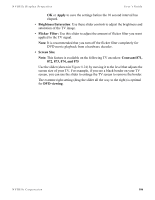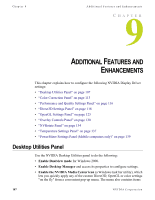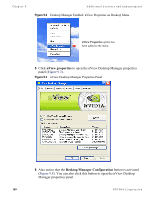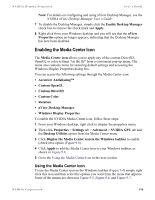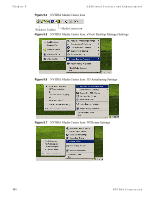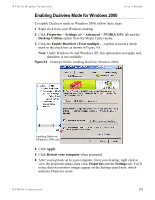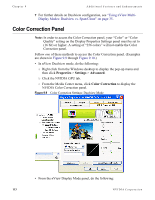NVIDIA P128 User Guide - Page 115
Enabling Desktop Manager, Properties, Settings, Advanced, Desktop Utilities, Enable, Desktop Manager
 |
UPC - 813999000056
View all NVIDIA P128 manuals
Add to My Manuals
Save this manual to your list of manuals |
Page 115 highlights
NVIDIA Display Properties User's Guide for restoring default settings and accessing the Windows Display Properties settings. Enabling Desktop Manager To enable (load) or disable (unload) Desktop Manager from the NVIDIA Desktop Utilities panel, follow these steps: 1 Right click from your Windows desktop. 2 Click Properties > Settings tab > Advanced > NVIDIA GPU tab and the Desktop Utilities option from the Media Center menu. 3 To enable the nView Desktop Manager application, click the Enable Desktop Manager check box and click Apply ((Figure 9.8). Figure 9.1 Desktop Utilities: Desktop Manager (Windows XP) Enables Media Center Icon in Windows task bar Click to open the nView Desktop Manager properties panel. Enables Desktop Manager 4 Right click from your desktop to view the desktop properties menu. You will see that nView Properties has been added to the menu (Figure 9.2). NVIDIA Corporation 108