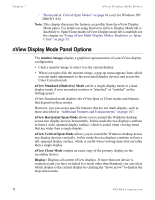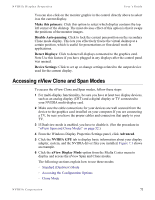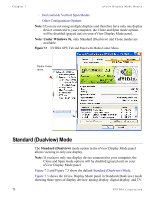NVIDIA P128 User Guide - Page 83
Detect Displays, Clone, Apply, Select, Output Device, Select Output Device, Digital Display
 |
UPC - 813999000056
View all NVIDIA P128 manuals
Add to My Manuals
Save this manual to your list of manuals |
Page 83 highlights
NVIDIA Display Properites User's Guide • Be sure your display devices are turned on before you access the nView Display Mode tab. • If you turn on the devices after you have opened the nView Display Mode panel, click Detect Displays to enable the devices. To access nView Clone mode, follow these steps: 1 Click the Clone mode option on the nView Display Mode panel and click Apply. 2 Click OK and Yes when the status messages appear. Your current screen is duplicated on the clone display. 3 If necessary, click Detect Displays to enable devices. Figure 7.4 shows the nView Clone mode setting. 4 Right click monitor image 1 to view the pop-up menu for the primary display, which is CRT (analog display) in this example. 5 From the menu, click Select Output Device to open the Device Selection panel. Figure 7.7 correctly shows analog display as the selected output device for display 1. 6 Click OK to return to the nView Display Mode panel. 7 Right click monitor image 2, then Select Output Device to view the display device that is enabled (checked) as your secondary device. Figure 7.5 shows Digital Display as the secondary display. 8 Then click Advanced . .to display the Device Selection panel, which confirms that the Digital Display option is enabled. 9 To switch to another device, such as TV, you simply click the TV option and click Apply. Figure 7.11 shows TV as the secondary display. For information on configuring your TV display, see "TV Settings" on page 102. 10Then click Advanced . . to display the Device Selection panel, which confirms that the TV option is enabled. NVIDIA Corporation 76