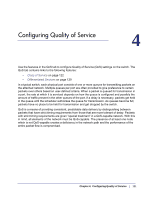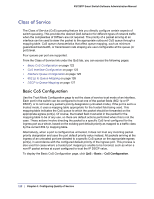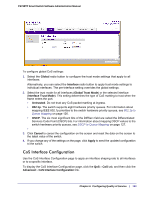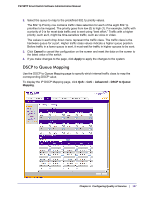Netgear FS728TPv2 FS728TP Software Administration Manual - Page 125
Interface Queue Configuration, Advanced, PORTS, Queue ID, Minimum Bandwidth
 |
View all Netgear FS728TPv2 manuals
Add to My Manuals
Save this manual to your list of manuals |
Page 125 highlights
FS728TP Smart Switch Software Administration Manual Interface Queue Configuration Use the Interface Queue Configuration page to define what a particular queue does by configuring switch egress queues. User-configurable parameters control the amount of bandwidth used by the queue, the queue depth during times of congestion, and the scheduling of packet transmission from the set of all queues on a port. Each port has its own CoS queue-related configuration. The configuration process is simplified by allowing each CoS queue parameter to be configured globally or per-port. A global configuration change is automatically applied to all ports in the system. To display the Interface Queue Configuration page, click the QoS CoS tab, and then click the Advanced Interface Queue Configuration link. To configure CoS queue settings for an interface: 1. To configure CoS queue settings for a physical port, click PORTS. 2. To configure CoS queue settings for a Link Aggregation Group (LAG), click LAGS. 3. To configure CoS queue settings for both physical ports and LAGs, click ALL. 4. Select the check box next to the port or LAG to configure. You can select multiple ports and LAGs to apply the same setting to the selected interfaces. Select the check box in the heading row to apply a trust mode or rate to all interfaces. 5. Configure any of the following settings: • Queue ID. Use the menu to select the queue to be configured. • Minimum Bandwidth. Enter a percentage of the maximum negotiated bandwidth for the selected queue on the interface. Specify a percentage from 0-100, in increments of 1. Chapter 4: Configuring Quality of Service | 125