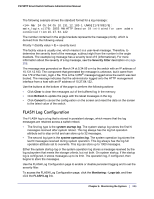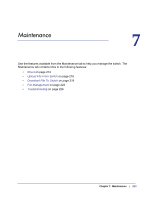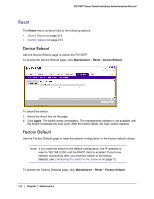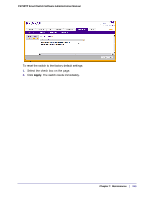Netgear FS728TPv2 FS728TP Software Administration Manual - Page 210
Event Logs, Monitoring, Logs tab, Event, Clear, Refresh
 |
View all Netgear FS728TPv2 manuals
Add to My Manuals
Save this manual to your list of manuals |
Page 210 highlights
FS728TP Smart Switch Software Administration Manual Event Logs Use the Event Log page to display the event log, which is used to hold error messages for catastrophic events. After the event is logged and the updated log is saved in flash memory, the switch will be reset. The log can hold at least 2,000 entries and is erased when an attempt is made to add an entry after it is full. The event log is preserved across system resets. To access the Event Log page, click the Monitoring Logs tab, and then click the Event Logs link. The following table describes the Event Log information displayed on the screen. Field Entry Type Filename Line Task ID Code Time Description The number of the entry within the event log. The most recent entry is first. Specifies the type of entry. The FS728TP source code filename identifying the code that detected the event. The line number within the source file of the code that detected the event. The OS-assigned ID of the task reporting the event. The event code passed to the event log handler by the code reporting the event. The time the event occurred, measured from the previous reset. Use the buttons at the bottom of the page to perform the following actions: • Click Clear to clear the messages out of the Event Log. • Click Refresh to refresh the data on the screen and display the most current information. 210 | Chapter 6: Monitoring the System