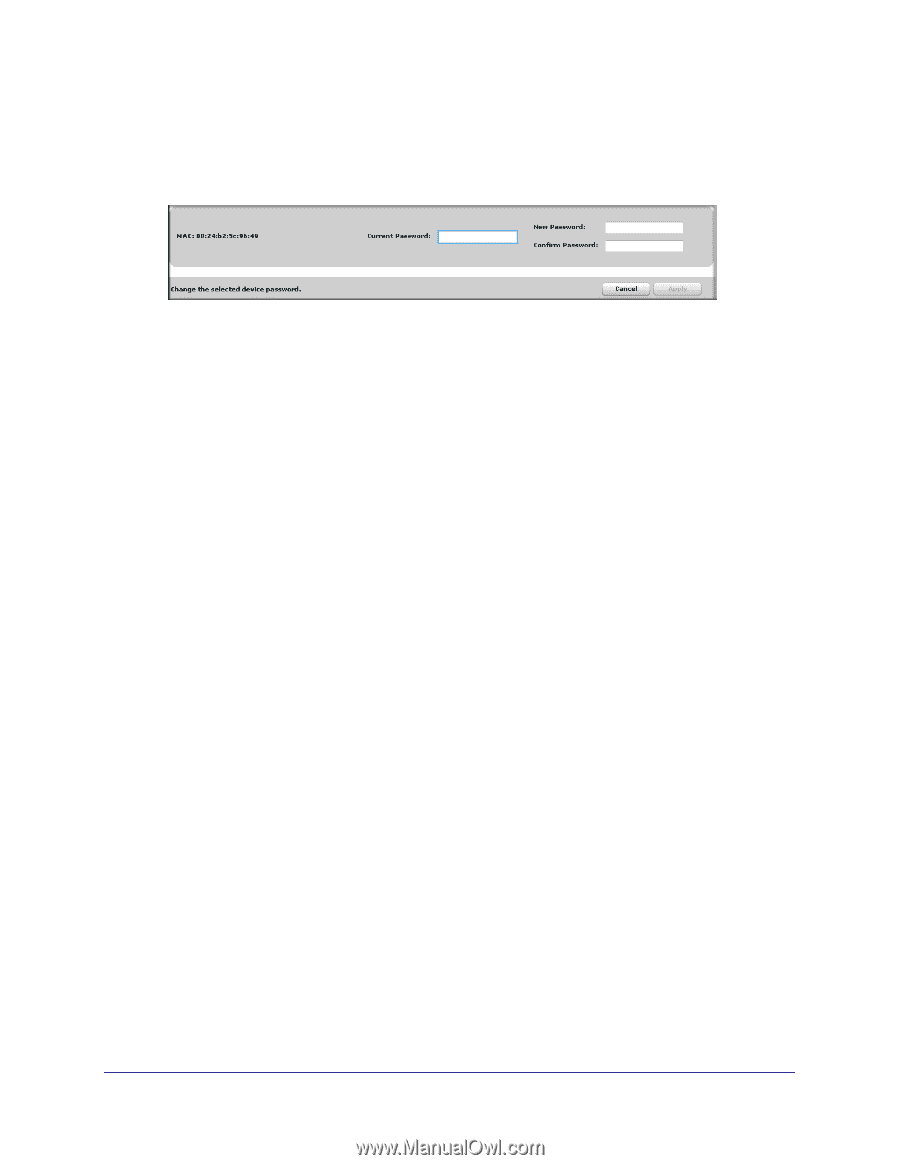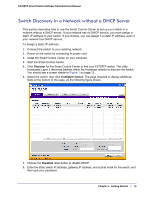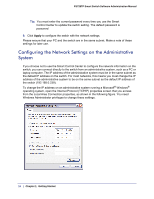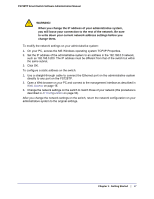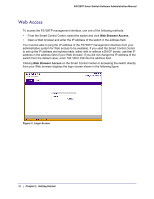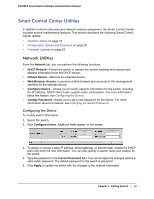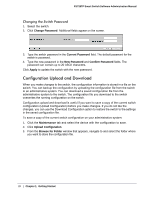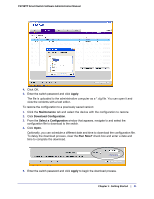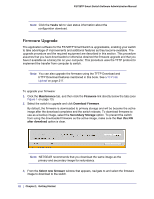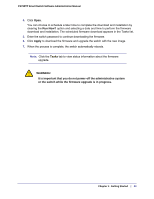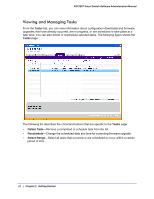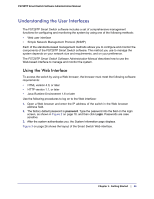Netgear FS728TPv2 FS728TP Software Administration Manual - Page 20
Configuration Upload and Download, Changing the Switch Password
 |
View all Netgear FS728TPv2 manuals
Add to My Manuals
Save this manual to your list of manuals |
Page 20 highlights
FS728TP Smart Switch Software Administration Manual Changing the Switch Password 1. Select the switch. 2. Click Change Password. Additional fields appear on the screen. 3. Type the switch password in the Current Password field. The default password for the switch is password. 4. Type the new password in the New Password and Confirm Password fields. The password can contain up to 20 ASCII characters. Click Apply to update the switch with the new password. Configuration Upload and Download When you make changes to the switch, the configuration information is stored in a file on the switch. You can backup the configuration by uploading the configuration file from the switch to an administrative system. You can download a saved configuration file from the administrative system to the switch. The configuration file you download to the switch overwrites the running configuration on the switch. Configuration upload and download is useful if you want to save a copy of the current switch configuration (Upload Configuration) before you make changes. If you do not like the changes, you can use the Download Configuration option to restore the switch to the settings in the saved configuration file. To save a copy of the current switch configuration on your administrative system: 1. Click the Maintenance tab and select the device with the configuration to save. 2. Click Upload Configuration. 3. From the Browse for Folder window that appears, navigate to and select the folder where you want to store the configuration file. 20 | Chapter 1: Getting Started