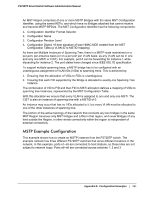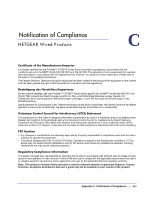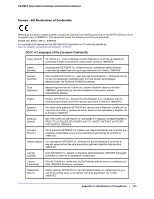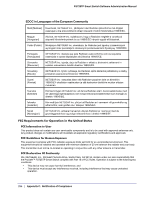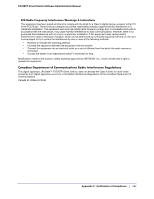Netgear FS728TPv2 FS728TP Software Administration Manual - Page 252
Configuration, VLAN Membership Configuration, Switch Configuration, CST Port Configuration
 |
View all Netgear FS728TPv2 manuals
Add to My Manuals
Save this manual to your list of manuals |
Page 252 highlights
FS728TP Smart Switch Software Administration Manual Ports e1-e5 Connected to Hosts Ports e1-e5 Connected to Hosts Ports e6-e8 Connected to Switch 2 and 3 Switch 1 Root Bridge Switch 2 Ports e6-e8 Connected to Switch 1 and 2 Ports e1-e5 Connected to Hosts Switch 3 Perform the following procedures on each switch to configure MSTP: 1. Use the VLAN Configuration screen to create VLANs 300 and 500 (see VLAN Configuration on page 82). 2. Use the VLAN Membership screen to include ports e1-e8 as tagged (T) or untagged (U) members of VLAN 300 and VLAN 500 (see VLAN Membership Configuration on page 83). 3. From the STP Configuration screen, enable the Spanning Tree State option (see STP Switch Configuration on page 91). Use the default values for the rest of the STP configuration settings. By default, the STP Operation Mode is MSTP and the Configuration Name is the switch MAC address. 4. From the CST Configuration screen, set the Bridge Priority value for each of the three switches to force Switch 1 to be the root bridge: • Switch 1: 4096 • Switch 2: 12288 • Switch 3: 20480 Note: Bridge priority values are multiples of 4096. If you do not specify a root bridge and all switches have the same Bridge Priority value, the switch with the lowest MAC address is elected as the root bridge (see CST Configuration on page 93). 5. From the CST Port Configuration screen, select ports e1-e8 and select Enable from the STP Status menu (see CST Port Configuration on page 95). 6. Click Apply. 7. Select ports e1-e5 (edge ports), and select Enable from the Fast Link menu. 252 | Appendix B: Configuration Examples