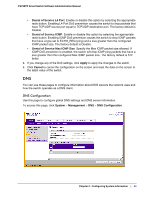Netgear FS728TPv2 FS728TP Software Administration Manual - Page 48
PoE Port Configuration, Apply, Cancel, Refresh, System > PoE > Advanced > PoE Port
 |
View all Netgear FS728TPv2 manuals
Add to My Manuals
Save this manual to your list of manuals |
Page 48 highlights
FS728TP Smart Switch Software Administration Manual To configure PoE trap settings: 1. Select the appropriate radio button to enable or disable SNMP traps. 2. Click Apply to apply the new settings to the system. 3. Click Cancel to cancel the configuration on the screen and reset the data on the screen to the latest value of the switch. 4. Click Refresh to update the screen with the current information. The PoE Configuration page also provides the following information: Field Power Status Nominal Power Threshold Power Consumed Power Description Indicates whether the PoE capability is on or off. Indicates the nominal amount of power the switch can provide to all ports. Shows the amount of power the system can consume before the system will not provide power to an additional port. Shows the total amount of power currently being delivered to all ports. PoE Port Configuration Use the PoE Port Configuration page to configure per-port PoE settings. To display the PoE Port Configuration page, click System > PoE > Advanced > PoE Port Configuration. To configure PoE Port settings: 1. Select the check box next to the port to configure. You can select multiple ports to apply the same setting to the selected interfaces. Select the check box in the heading row to apply the same settings to all interfaces. 48 | Chapter 2: Configuring System Information