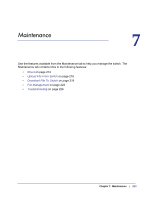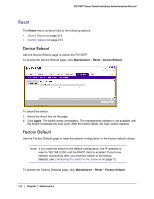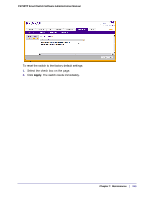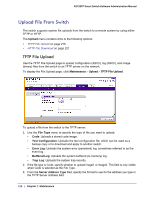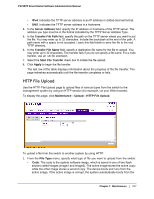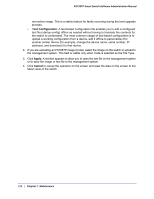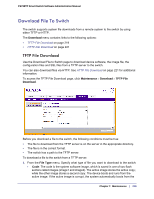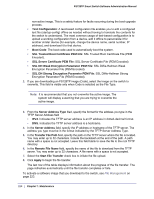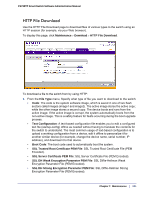Netgear FS728TPv2 FS728TP Software Administration Manual - Page 216
Upload File From Switch, TFTP File Upload
 |
View all Netgear FS728TPv2 manuals
Add to My Manuals
Save this manual to your list of manuals |
Page 216 highlights
FS728TP Smart Switch Software Administration Manual Upload File From Switch The switch supports system file uploads from the switch to a remote system by using either TFTP or HTTP. The Upload menu contains links to the following options: • TFTP File Upload on page 216 • HTTP File Download on page 221 TFTP File Upload Use the TFTP File Upload page to upload configuration (ASCII), log (ASCII), and image (binary) files from the switch to an TFTP server on the network. To display the File Upload page, click Maintenance Upload TFTP File Upload. To upload a file from the switch to the TFTP server: 1. Use the File Type menu to specify the type of file you want to upload: • Code: Uploads a stored code image. • Text Configuration: Uploads the text configuration file, which can be used as a backup copy or to download and apply to another switch. • Error Log: Uploads the system error (persistent) log, sometimes referred to as the event log. • Buffered Log: Uploads the system buffered (in-memory) log. • Trap Log: Uploads the system trap records. 2. If the file type is Code, specify whether to upload image1 or image2. This field is only visible when Code is selected as the File Type. 3. From the Server Address Type filed, specify the format to use for the address you type in the TFTP Server Address field: 216 | Chapter 7: Maintenance