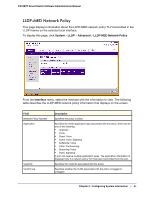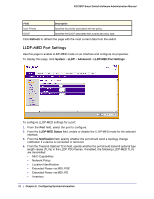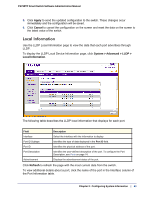Netgear FS728TPv2 FS728TP Software Administration Manual - Page 58
LLDP, LLDP Configuration, System > LLDP > Basic > LLDP
 |
View all Netgear FS728TPv2 manuals
Add to My Manuals
Save this manual to your list of manuals |
Page 58 highlights
FS728TP Smart Switch Software Administration Manual LLDP The IEEE 802.1AB-defined standard, Link Layer Discovery Protocol (LLDP), allows stations on an 802 LAN to advertise major capabilities and physical descriptions. This information is viewed by a network manager to identify system topology and detect bad configurations on the LAN. From the LLDP link, you can access the following pages: • LLDP Configuration on page 58 • LLDP Port Settings on page 59 • LLDP-MED Network Policy on page 61 • LLDP-MED Port Settings on page 62 • Local Information on page 63 • Neighbors Information on page 65 LLDP is a one-way protocol; there are no request/response sequences. Information is advertised by stations implementing the transmit function, and is received and processed by stations implementing the receive function. The transmit and receive functions can be enabled/disabled separately per port. By default, both transmit and receive are disabled on all ports. The application is responsible for starting each transmit and receive state machine appropriately, based on the configured status and operational state of the port. The Link Layer Discovery Protocol-Media Endpoint Discovery (LLDP-MED) is an enhancement to LLDP with the following features: • Auto-discovery of LAN policies (such as VLAN, Layer 2 Priority, and DiffServ settings), enabling plug and play networking. • Device location discovery for creation of location databases. • Extended and automated power management of Power over Ethernet endpoints. • Inventory management, enabling network administrators to track their network devices and determine their characteristics (manufacturer, software and hardware versions, serial/asset number). LLDP Configuration Use the LLDP Configuration page to specify LLDP and LLDP-MED parameters that are applied to the switch. To display the LLDP Configuration page, click System > LLDP > Basic > LLDP Configuration. Note: You can also access the LLDP Configuration page by clicking System > LLDP > Advanced > LLDP Configuration. 58 | Chapter 2: Configuring System Information