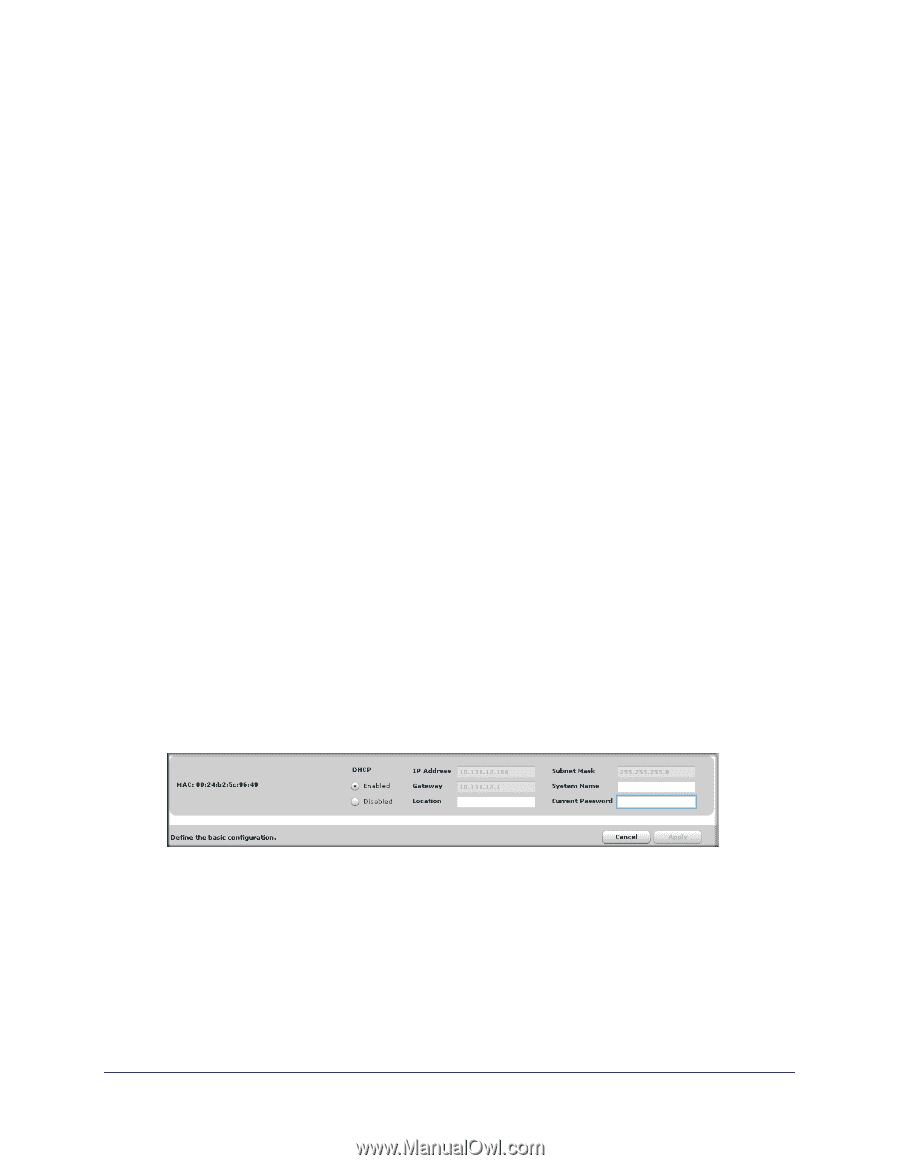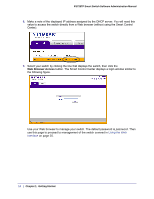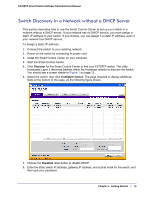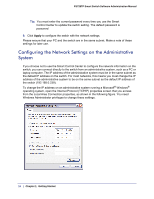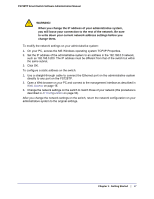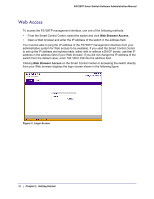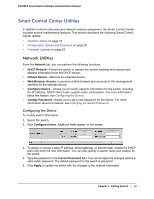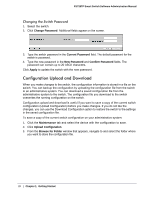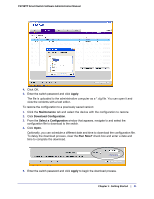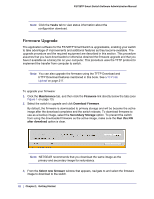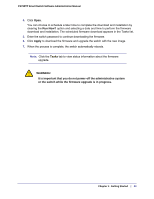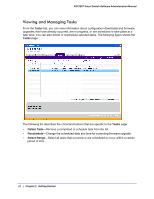Netgear FS728TPv2 FS728TP Software Administration Manual - Page 19
Smart Control Center Utilities, Network Utilities - firmware update
 |
View all Netgear FS728TPv2 manuals
Add to My Manuals
Save this manual to your list of manuals |
Page 19 highlights
FS728TP Smart Switch Software Administration Manual Smart Control Center Utilities In addition to device discovery and network address assignment, the Smart Control Center includes several maintenance features. This section describes the following Smart Control Center utilities: • Network Utilities on page 19 • Configuration Upload and Download on page 20 • Firmware Upgrade on page 22 Network Utilities From the Network tab, you can perform the following functions: • DHCP Refresh-Forces the switch to release the current bindings and request new address information from the DHCP server. • Reboot Device-Reboots the selected device. • Web Browser Access-Launches a Web browser and connects to the management interface for the selected device. • Configure Device-Allows you to modify network information for the switch, including the IP address, DHCP client mode, system name, and location. For more information about this feature, see Configuring the Device. • Change Password-Allows you to set a new password for the device. For more information about this feature, see Changing the Switch Password. Configuring the Device To modify switch information: 1. Select the switch. 2. Click Configure Device. Additional fields appear on the screen. 3. To assign or update a static IP address, default gateway, or subnet mask, disable the DHCP client and enter the new information. You can also specify a system name and location for the switch. 4. Type the password in the Current Password field. You cannot apply the changes without a valid switch password. The default password for the switch is password. 5. Click Apply to update the switch with the changes to the network information. Chapter 1: Getting Started | 19