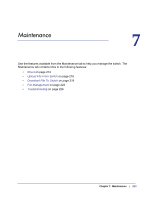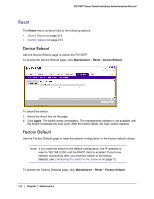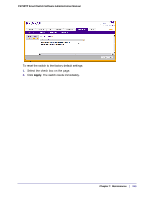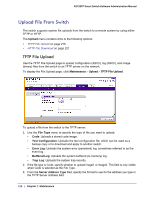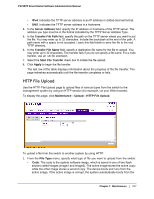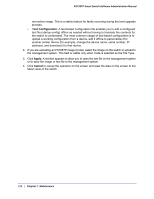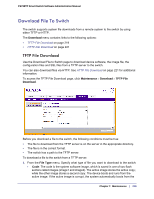Netgear FS728TPv2 FS728TP Software Administration Manual - Page 214
Reset, Device Reboot, Factory Default
 |
View all Netgear FS728TPv2 manuals
Add to My Manuals
Save this manual to your list of manuals |
Page 214 highlights
FS728TP Smart Switch Software Administration Manual Reset The Reset menu contains links to the following options: • Device Reboot on page 214 • Factory Default on page 214 Device Reboot Use the Device Reboot page to reboot the FS728TP. To access the Device Reboot page, click Maintenance Reset Device Reboot. To reboot the switch: 1. Select the check box on the page. 2. Click Apply. The switch resets immediately. The management interface is not available until the switch completes the boot cycle. After the switch resets, the login screen appears. Factory Default Use the Factory Default page to reset the system configuration to the factory default values. Note: If you reset the switch to the default configuration, the IP address is reset to 192.168.0.239, and the DHCP client is enabled. If you loose network connectivity after you reset the switch to the factory defaults, see Connecting the Switch to the Network on page 12. To access the Factory Defaults page, click Maintenance Reset Factory Default. 214 | Chapter 7: Maintenance