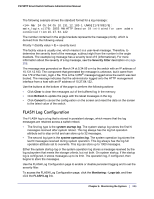Netgear FS728TPv2 FS728TP Software Administration Manual - Page 204
Admin Status, Enable, Disable, Behavior, Stop on Ful, Apply, the changes will be saved.
 |
View all Netgear FS728TPv2 manuals
Add to My Manuals
Save this manual to your list of manuals |
Page 204 highlights
FS728TP Smart Switch Software Administration Manual To configure the Memory Log settings: 1. Use the radio buttons in the Admin Status field to determine whether to log messages. • Enable: Enables system logging. • Disable: Prevents the system from logging messages. 2. From the Behavior menu, specify the behavior of the log when it is full. • Wrap: When the buffer is full, the oldest log messages are deleted as the system logs new messages. • Stop on Full: When the buffer is full, the system stops logging new messages and preserves all existing log messages. 3. If you change the buffered log settings, click Apply to apply the changes to the system and the changes will be saved. The Memory Log table also appears on the Memory Log page. Field Total Number of Messages Description Displays the number of messages the system has logged in memory. Only the 64 most recent entries are displayed on the page. The rest of the page displays the Memory Log messages. The format of the log message is the same for messages that are displayed for the message log, persistent log, or console log. Messages logged to a collector or relay via syslog have the same format as well. 204 | Chapter 6: Monitoring the System