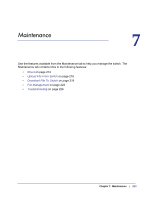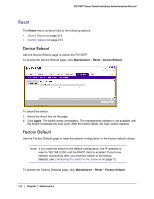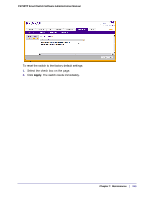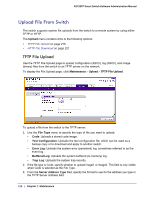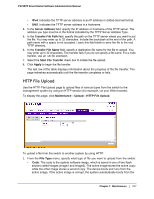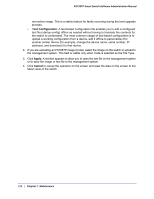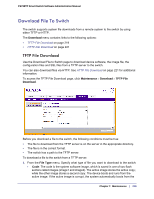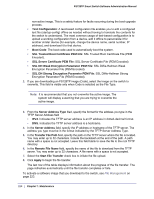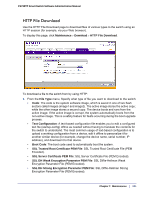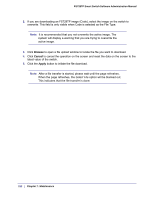Netgear FS728TPv2 FS728TP Software Administration Manual - Page 217
HTTP File Upload, Maintenance, FS728TP Smart Switch Software Administration Manual
 |
View all Netgear FS728TPv2 manuals
Add to My Manuals
Save this manual to your list of manuals |
Page 217 highlights
FS728TP Smart Switch Software Administration Manual • IPv4. Indicates the TFTP server address is an IP address in dotted-decimal format. • DNS. Indicates the TFTP server address is a hostname. 4. In the Server Address field, specify the IP address or hostname of the TFTP server. The address you type must be in the format indicated by the TFTP Server Address Type. 5. In the Transfer File Path field, specify the path on the TFTP server where you want to put the file. You may enter up to 32 characters. Include the backslash at the end of the path. A path name with a space is not accepted. Leave this field blank to save the file to the root TFTP directory. 6. In the Transfer File Name field, specify a destination file name for the file to upload. You may enter up to 32 characters. The transfer fails if you do not specify a file name. For a code transfer, use an .stk file extension. 7. Select the Start File Transfer check box to initiate the file upload. 8. Click Apply to begin the file transfer. The last row of the table displays information about the progress of the file transfer. The page refreshes automatically until the file transfer completes or fails. HTTP File Upload Use the HTTP File Upload page to upload files of various types from the switch to the management system by using an HTTP session (for example, via your Web browser). To display this page, click Maintenance Upload HTTP File Upload. To upload a file from the switch to another system by using HTTP: 1. From the File Type menu, specify what type of file you want to upload from the switch: • Code: The code is the system software image, which is saved in one of two flash sectors called images (image1 and image2). The active image stores the active copy; while the other image stores a second copy. The device boots and runs from the active image. If the active image is corrupt, the system automatically boots from the Chapter 7: Maintenance | 217