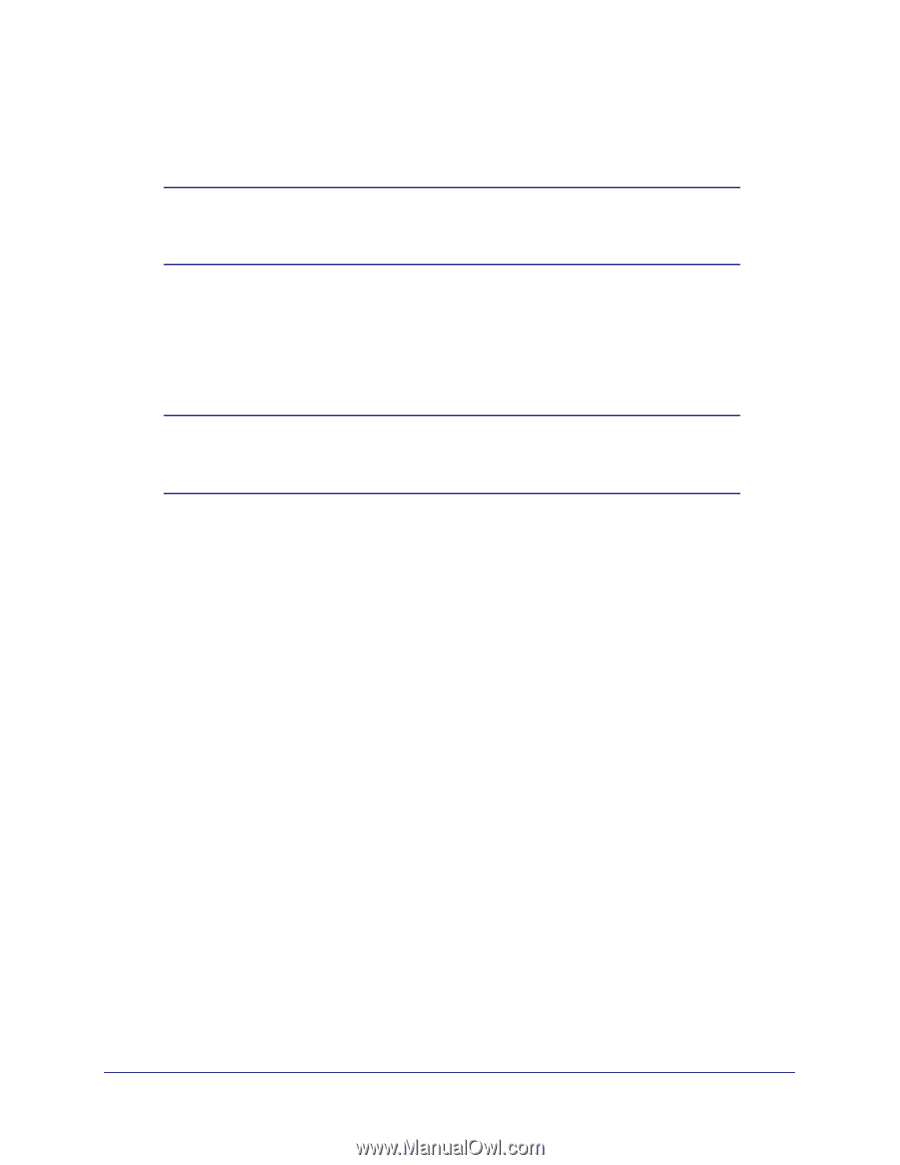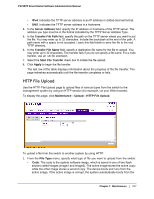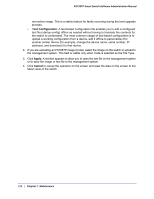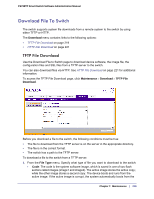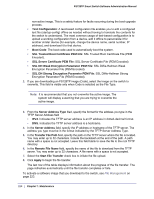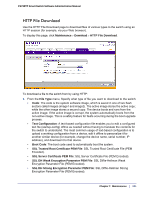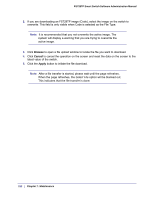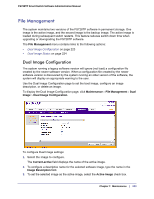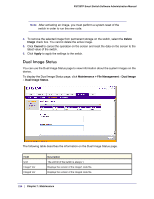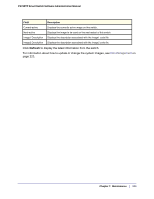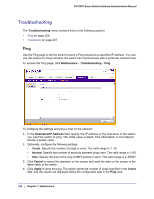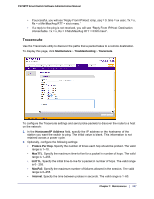Netgear FS728TPv2 FS728TP Software Administration Manual - Page 222
Browse, Cancel, Apply, Select File
 |
View all Netgear FS728TPv2 manuals
Add to My Manuals
Save this manual to your list of manuals |
Page 222 highlights
FS728TP Smart Switch Software Administration Manual 2. If you are downloading an FS728TP image (Code), select the image on the switch to overwrite. This field is only visible when Code is selected as the File Type. Note: It is recommended that you not overwrite the active image. The system will display a warning that you are trying to overwrite the active image. 3. Click Browse to open a file upload window to locate the file you want to download. 4. Click Cancel to cancel the operation on the screen and reset the data on the screen to the latest value of the switch. 5. Click the Apply button to initiate the file download. Note: After a file transfer is started, please wait until the page refreshes. When the page refreshes, the Select File option will be blanked out. This indicates that the file transfer is done. 222 | Chapter 7: Maintenance